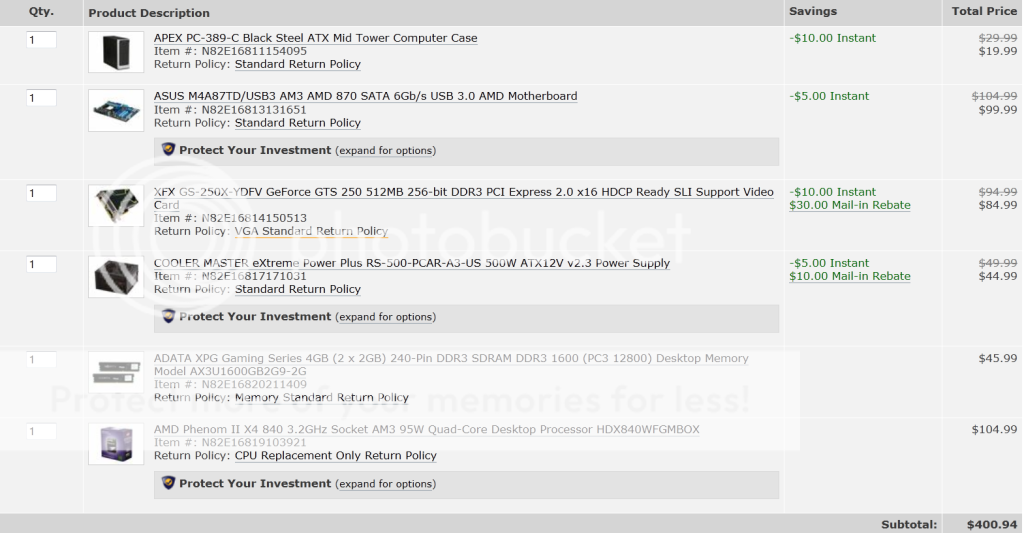building a computer, no video
- Thread starter Singletap
- Start date
Recommended Videos
A bit of a beginners mistake but can you verify that the video output is plugged in the graphics card and not the motherboard? Sorry if that seems obvious.
The motherboard doesn't have a built in video card to begin with so yes,I can verify that, this isn't the first computer I've built also.Spencer Petersen said:A bit of a beginners mistake but can you verify that the video output is plugged in the graphics card and not the motherboard? Sorry if that seems obvious.
First things first.
Since the motherboard doesn't have onboard graphics, we can rule that out, but check that the card is seated properly, and is getting enough power.
If it has multiple connectors, check to see you've got a monitor plugged into the correct one.
If possible, plug in some speakers and listen for a set of beeps, (or if you're lucky, a spoken voice), which gives the BIOS startup code.
Unfortunately, you then have to find what model and manufacturer your bios has, and work out what the beeps mean, but they should tell you if there's a basic problem.
Usually, the bios can help you figure out if it's the CPU, RAM, or Graphics card that's the problem.
This doesn't mean any of them are faulty nessesarily, but if any one of those 3 is not connected properly, you won't get any graphics output.
Since the motherboard doesn't have onboard graphics, we can rule that out, but check that the card is seated properly, and is getting enough power.
If it has multiple connectors, check to see you've got a monitor plugged into the correct one.
If possible, plug in some speakers and listen for a set of beeps, (or if you're lucky, a spoken voice), which gives the BIOS startup code.
Unfortunately, you then have to find what model and manufacturer your bios has, and work out what the beeps mean, but they should tell you if there's a basic problem.
Usually, the bios can help you figure out if it's the CPU, RAM, or Graphics card that's the problem.
This doesn't mean any of them are faulty nessesarily, but if any one of those 3 is not connected properly, you won't get any graphics output.
- Any weird beeping when you turn it on?
Not a single beep, but a sequence.
- Is there any sign of activity other than fans spinning?
Insert a bootable CD/DVD (an operating system or a recovery disk) and check if the computer is trying to load it from the sounds coming from the CD/DVD drive. If it's doing nothing, it might be either RAM, VGA, CPU or motherboard.
Here's what I would do.
Remove the video card and turn it on. Check the motherboard manual and see if you get the proper beep sequence for lack of video card.
If you hear the right beep sequence, then your motherboard's *probably* OK.
Plug in the video card and remove a stick of RAM.
If that doesn't work, try the other one (and on a different slot).
In summary, eliminate parts one by one. Start with the bare essentials (CPU, 1 stick of RAM, VGA), then switch the RAM stick (since you have two).
Not a single beep, but a sequence.
- Is there any sign of activity other than fans spinning?
Insert a bootable CD/DVD (an operating system or a recovery disk) and check if the computer is trying to load it from the sounds coming from the CD/DVD drive. If it's doing nothing, it might be either RAM, VGA, CPU or motherboard.
Here's what I would do.
Remove the video card and turn it on. Check the motherboard manual and see if you get the proper beep sequence for lack of video card.
If you hear the right beep sequence, then your motherboard's *probably* OK.
Plug in the video card and remove a stick of RAM.
If that doesn't work, try the other one (and on a different slot).
In summary, eliminate parts one by one. Start with the bare essentials (CPU, 1 stick of RAM, VGA), then switch the RAM stick (since you have two).
I tried to listen for beeps but heard nothing, I've tried both of the connecters but no luck, I moved the ram around and only put one in and that seems fine. The graphic cards fan is spinning, I'm not sure if it has enough power though, and I don't know how to tell if the processor is running smooth.CrystalShadow said:First things first.
Since the motherboard doesn't have onboard graphics, we can rule that out, but check that the card is seated properly, and is getting enough power.
If it has multiple connectors, check to see you've got a monitor plugged into the correct one.
If possible, plug in some speakers and listen for a set of beeps, (or if you're lucky, a spoken voice), which gives the BIOS startup code.
Unfortunately, you then have to find what model and manufacturer your bios has, and work out what the beeps mean, but they should tell you if there's a basic problem.
Usually, the bios can help you figure out if it's the CPU, RAM, or Graphics card that's the problem.
This doesn't mean any of them are faulty nessesarily, but if any one of those 3 is not connected properly, you won't get any graphics output.
I did just notice that the monitor is picking something up, if I don't have the graphic card connected to it, it does a color correction chart, but now that I do have it connected it is just black and looks like it's in sleep mode, but when I restart it, it returns to sleep mode instantly.
The video card might not be getting power, most new mid-high end cards wont work at all unless you have their 6/8 pin connector in. Other than that do what others have said already (eliminate other components as causes and try to figure out the beep code).
there should always be a beep, judging by the BIOS specs...Singletap said:I tried to listen for beeps but heard nothing, I've tried both of the connecters but no luck, I moved the ram around and only put one in and that seems fine. The graphic cards fan is spinning, I'm not sure if it has enough power though, and I don't know how to tell if the processor is running smooth.CrystalShadow said:First things first.
Since the motherboard doesn't have onboard graphics, we can rule that out, but check that the card is seated properly, and is getting enough power.
If it has multiple connectors, check to see you've got a monitor plugged into the correct one.
If possible, plug in some speakers and listen for a set of beeps, (or if you're lucky, a spoken voice), which gives the BIOS startup code.
Unfortunately, you then have to find what model and manufacturer your bios has, and work out what the beeps mean, but they should tell you if there's a basic problem.
Usually, the bios can help you figure out if it's the CPU, RAM, or Graphics card that's the problem.
This doesn't mean any of them are faulty nessesarily, but if any one of those 3 is not connected properly, you won't get any graphics output.
I did just notice that the monitor is picking something up, if I don't have the graphic card connected to it, it does a color correction chart, but now that I do have it connected it is just black and looks like it's in sleep mode, but when I restart it, it returns to sleep mode instantly.
http://www.bioscentral.com/beepcodes/amibeep.htm#
Although, usually, it's either from the PC speaker, or something on the motherboard itself.
That means it's important the front-panel speaker is connected properly.
This stuff is a lot easier to diagnose if you have spare parts of some kind.
Like, if you had a different graphics card you could swap them and see if that changes anything.
like achilleas.k says, the trick with this is going through things one by one.
Just remember that a lot of PC components are 'optional', and unless you're having a specific problem with them, you don't need to check them.
A computer will boot as long as it has a correctly connected and functioning CPU, no motherboard faults, working RAM (if any of the RAM is faulty it may not boot), and a working graphics card.
Any other components don't matter, and if you have problems with them, the computer will still boot.
Problems with the motherboard, RAM, CPU, Graphics card or Power supply however, can cause the computer to do what you're describing.
The trick is going through them one by one somehow, and using the beep codes or any other clues you can spot to work out which it is.
Like I said, this is easier if you have spare parts, because it means you can swap things around.
If the system works without a specific part, you have a fair idea what's causing the problem.
Okay, I made a bad mistake, I did not notice that I had to plug the power supply in to a slot a tad above the CPU to power it, I did that and now there is a red light on the side of the motherboard. Here is what it looks like now.CrystalShadow said:there should always be a beep, judging by the BIOS specs...Singletap said:I tried to listen for beeps but heard nothing, I've tried both of the connecters but no luck, I moved the ram around and only put one in and that seems fine. The graphic cards fan is spinning, I'm not sure if it has enough power though, and I don't know how to tell if the processor is running smooth.CrystalShadow said:First things first.
Since the motherboard doesn't have onboard graphics, we can rule that out, but check that the card is seated properly, and is getting enough power.
If it has multiple connectors, check to see you've got a monitor plugged into the correct one.
If possible, plug in some speakers and listen for a set of beeps, (or if you're lucky, a spoken voice), which gives the BIOS startup code.
Unfortunately, you then have to find what model and manufacturer your bios has, and work out what the beeps mean, but they should tell you if there's a basic problem.
Usually, the bios can help you figure out if it's the CPU, RAM, or Graphics card that's the problem.
This doesn't mean any of them are faulty nessesarily, but if any one of those 3 is not connected properly, you won't get any graphics output.
I did just notice that the monitor is picking something up, if I don't have the graphic card connected to it, it does a color correction chart, but now that I do have it connected it is just black and looks like it's in sleep mode, but when I restart it, it returns to sleep mode instantly.
http://www.bioscentral.com/beepcodes/amibeep.htm#
Although, usually, it's either from the PC speaker, or something on the motherboard itself.
That means it's important the front-panel speaker is connected properly.
This stuff is a lot easier to diagnose if you have spare parts of some kind.
Like, if you had a different graphics card you could swap them and see if that changes anything.
like achilleas.k says, the trick with this is going through things one by one.
Just remember that a lot of PC components are 'optional', and unless you're having a specific problem with them, you don't need to check them.
A computer will boot as long as it has a correctly connected and functioning CPU, no motherboard faults, working RAM (if any of the RAM is faulty it may not boot), and a working graphics card.
Any other components don't matter, and if you have problems with them, the computer will still boot.
Problems with the motherboard, RAM, CPU, Graphics card or Power supply however, can cause the computer to do what you're describing.
The trick is going through them one by one somehow, and using the beep codes or any other clues you can spot to work out which it is.
Like I said, this is easier if you have spare parts, because it means you can swap things around.
If the system works without a specific part, you have a fair idea what's causing the problem.

Yeah... That kind of small oversight can really ruin your day...
Does it work now, or is there still something else going wrong?
Does it work now, or is there still something else going wrong?
I had that problem about 2 weeks ago. Was just about to suggest it. I am disappointed that I didn't get to be helpful, but glad your PC is up and running.Singletap said:Final Post on this subject, I figured it out!
The cpu was not given power, novice mistake which will not be made again.
Thanks for any help given.