Ah hello ladies and gentlemen, in my first tutorial ever anywhere ever (so be nice) i am going to tell you how to not just play games at school, but basically do whatever the hell you feel like.
I got the idea for this thread while reading a post by someone asking how to get around the "blanket block" or "white list" as it is commonly referred to. Its basically a massive filter which only allows user accounts to visit websites that have been approved by an administrator. When researching for an assignment and only having admin approved websites at your disposal you will find that progress made is close to nill...this also works if you just fancy wasting away classes with flash games and such. I don't remember who that someone was asking for a way around the filter so hopefully they find this. ( I will be referring to the "white list" and "blanket block" filters as white list as thats what it was called in my school)
The first section should be enough for most people, but if you were like me in school and had some jerk face IT guys that thought they were all that for stopping kids playing Raiden-x and Madworld to fulfill some kind of deep-seated hatred for flash then you will need to pay attention for a little while longer...(not that much longer, i promise)
So...let's get started! First i am going to show you how to make your very own administrator account, the reason you would be doing this is because administrator accounts aren't bound by the constraints of the white list because...well admins don't ban admins from visiting certain websites.
PS. Feedback on the tutorial would be greatly appriciated, being my first tutorial i don't expect to get it right the first time so any advice for next time would be great.
I got the idea for this thread while reading a post by someone asking how to get around the "blanket block" or "white list" as it is commonly referred to. Its basically a massive filter which only allows user accounts to visit websites that have been approved by an administrator. When researching for an assignment and only having admin approved websites at your disposal you will find that progress made is close to nill...this also works if you just fancy wasting away classes with flash games and such. I don't remember who that someone was asking for a way around the filter so hopefully they find this. ( I will be referring to the "white list" and "blanket block" filters as white list as thats what it was called in my school)
The first section should be enough for most people, but if you were like me in school and had some jerk face IT guys that thought they were all that for stopping kids playing Raiden-x and Madworld to fulfill some kind of deep-seated hatred for flash then you will need to pay attention for a little while longer...(not that much longer, i promise)
So...let's get started! First i am going to show you how to make your very own administrator account, the reason you would be doing this is because administrator accounts aren't bound by the constraints of the white list because...well admins don't ban admins from visiting certain websites.
(Part 1, sufficient for most schools)
1. Right click anywhere on your desktop, go to new and select text document, don't name it just yet but rather leave it as the default.
2. Open up the file and type "cmd.exe" and nothing else, then Save As. Change the save file type as from .txt to all files then name it "cmd.bat".
3. Time to make your account now. Double click the new .bat file you created, Once command prompt has come up type in "net user usernamehere passwordhere /add" e.g. net user kanye fishsticks /add. Doing so will now allow you to login in as kanye with you password being fishsticks. (if error 5 access denied shows up see the second part of the tutorial lower down.)
4. Now we have to make kanye an admin so he is free to look up whatever he pleases! simply type the command "net localgroup administrators kanye /add"
5. Logout, login as the new you and do with your new found freedom whatever you please!
1. Right click anywhere on your desktop, go to new and select text document, don't name it just yet but rather leave it as the default.
2. Open up the file and type "cmd.exe" and nothing else, then Save As. Change the save file type as from .txt to all files then name it "cmd.bat".
3. Time to make your account now. Double click the new .bat file you created, Once command prompt has come up type in "net user usernamehere passwordhere /add" e.g. net user kanye fishsticks /add. Doing so will now allow you to login in as kanye with you password being fishsticks. (if error 5 access denied shows up see the second part of the tutorial lower down.)
4. Now we have to make kanye an admin so he is free to look up whatever he pleases! simply type the command "net localgroup administrators kanye /add"
5. Logout, login as the new you and do with your new found freedom whatever you please!
(part 2.a Error 5 access denied)
Now this could be one of 2 things, so i am going to explain both, the first is the most common and that is that User Account Control (UAC) is enabled which is a total ***** to get rid of without admin access already, its just one command but you will need to write this down to take it to school or work or wherever.
1. Open up command prompt like you have been doing already and type EXACTLY the following (copy and paste doesnt work into command prompt)
C:\Windows\System32\cmd.exe /k %windir%\System32\reg.exe ADD HKLM\SOFTWARE\Microsoft\Windows\CurrentVersion\Policies\System /v EnableLUA /t REG_DWORD /d 0 /f
Once that is in hit enter and try again from step 1 of Part 1.
Now this could be one of 2 things, so i am going to explain both, the first is the most common and that is that User Account Control (UAC) is enabled which is a total ***** to get rid of without admin access already, its just one command but you will need to write this down to take it to school or work or wherever.
1. Open up command prompt like you have been doing already and type EXACTLY the following (copy and paste doesnt work into command prompt)
C:\Windows\System32\cmd.exe /k %windir%\System32\reg.exe ADD HKLM\SOFTWARE\Microsoft\Windows\CurrentVersion\Policies\System /v EnableLUA /t REG_DWORD /d 0 /f
Once that is in hit enter and try again from step 1 of Part 1.
(part 2.b error 5 access denied still not resolved)
This is a solution to the other possibility that could be giving you this error, its a bit more complex but not as irritating as typing the first fix in correctly.
1. Open up command prompt again using the .bat file you created type in regedit.exe, a new windows should come up.
2. Navigate through the following HKEY_LOCAL_MACHINE\SOFTWARE\Microsoft\Windows\CurrentVersion\Policies\System and check to see if the registry entry " LocalAccountTokenFilterPolicy is there, if it is change the value to 1 from 0, if not follow the next few steps.
3. Click on the edit menu, go to new and select DWORD Value and name it LocalAccountTokenFilterPolicy.
4. Right click on the entry you just made and click modify.
5. Change the value to 1 from 0 and click ok.
6. You must now restart the computer and start again (sorry) from step 1 of part 1. Once restarted everything should work just dandy.
This is a solution to the other possibility that could be giving you this error, its a bit more complex but not as irritating as typing the first fix in correctly.
1. Open up command prompt again using the .bat file you created type in regedit.exe, a new windows should come up.
2. Navigate through the following HKEY_LOCAL_MACHINE\SOFTWARE\Microsoft\Windows\CurrentVersion\Policies\System and check to see if the registry entry " LocalAccountTokenFilterPolicy is there, if it is change the value to 1 from 0, if not follow the next few steps.
3. Click on the edit menu, go to new and select DWORD Value and name it LocalAccountTokenFilterPolicy.
4. Right click on the entry you just made and click modify.
5. Change the value to 1 from 0 and click ok.
6. You must now restart the computer and start again (sorry) from step 1 of part 1. Once restarted everything should work just dandy.
This basically outlines how to change your password from another account should you forget it, or even change other peoples passwords for shits and giggles.
1. Open up command prompt again (should be used to this by now) and simply enter the following, "net user username*"
2. you should now be prompted to enter a new password for the user. e.g.
net user kanye* (enter)
gayfish (enter)
and success, Kanyes new password is gayfish.
NOTE: if you were coming across error 5 access denied and didnt use the fixes for it this wont work either unless you are on an admin account. I used to just ask a teacher if i could borrow their account for a second to reset my password should i forget.
1. Open up command prompt again (should be used to this by now) and simply enter the following, "net user username*"
2. you should now be prompted to enter a new password for the user. e.g.
net user kanye* (enter)
gayfish (enter)
and success, Kanyes new password is gayfish.
NOTE: if you were coming across error 5 access denied and didnt use the fixes for it this wont work either unless you are on an admin account. I used to just ask a teacher if i could borrow their account for a second to reset my password should i forget.
PS. Feedback on the tutorial would be greatly appriciated, being my first tutorial i don't expect to get it right the first time so any advice for next time would be great.