Part two of the guide has been posted, covering the purchasing options and compatibility of the CPU and motherboard. It can be found spoilered here, or on page 3 of this thread. A big thank you to everyone who's offered their gratitude, if I can make PC gaming seem less scary to at least one person than this whole venture has been worth it.
Update: We now have a usergroup dedicated to the teaching and discussion of home built PCs! It is welcome to all who have any questions or wish to discuss their builds and/or the latest hardware and parts. Thesilentman probably sent an invitation your way, a fine chap who gave me the inspiration to make the usergroup. If you'd like to join, the url is:
http://www.escapistmagazine.com/groups/view/PC-Builders-and-Hardware-Group
Note that part 3 of the guide is still on its way, but a usergroup is a great way to get quick answers to any questions you may have on your PC building journey. Thanks to everyone again for their support!
Update: Part 3 of the guide can be found in a spoiler in this OP, or on the 5th page of this thread. A big thank you to everyone again for your ongoing support during this venture, hopefully you'll learn a few more new things!
The motivation for this thread was not to generate discussion (there's plenty of that), but to provide a guide on how to enter the world of PC gaming if it's totally foreign to you. If you'd like some unverifiable Internet credentials, I got my first computer when I was 5, and was in awe of the Nazi killing powers I could wield in Wolfenstein 3D. I very quickly tinkered with and figured out the workings of it, upgrading the RAM so that Doom would take less than 5 minutes to start through DOS. I remember my parents dropping $400 on a 3Dfx Voodoo card, making Quake 2 look like the ultrasex and becoming obsolete rather quickly. I now do this for a living, building and upgrading my own computers and doing at home tech support and networking for private clients.
But enough about me, you want to know how to get in on those Steam sales everyone talks about, right? Let's start.
Let's cover some terminology you'll see in this post and on the internet elsewhere:
CPU - Shorthand for Central Processing Unit, this is the "brain" that controls your non-graphical computations. It's about the size of a saltine cracker and drops into your motherboard in only one fashion, labeled on the motherboard.
Mobo - Short for motherboard. This is the large piece of silicon that screws onto the back of your case, and houses all of the cards and drives in your computer. It usually has many features built-in that replaces the need for dedicated cards, such as 5.1 surround audio, rudimentary video chips, USB ports, ethernet port, etc.
HDD - Short for hard drive. Consoles have these now, and you're probably familiar with their purpose. They store shit, most importantly your Windows installation (or alternative).
PSU - Power Supply Unit. This is a brick that interfaces between your wall outlet power and the motherboard in the computer. Most cases use the "ATX" formfactor, which is simply a set of rules defining how the interior of a computer is to be laid out. This means that the power supply can only go in one spot, and you don't have to open it or risk electric shock in anyway. It may go on the top or bottom of your case depending on the specific design, and generally requires 4 phillips head screws to attach to the back of the case. A gaming PC shouldn't have a PSU with less than 500 watts, I personally use 550.
RAM- Memory. These come as "sticks" that can only go in one slot on the mobo, in only one way. Actually, most of the parts you might buy (if you build yourself) only go in one spot, and will only go in a specific way. While this might be too much information right now, RAM is storage, much like the HDD but exponentially faster. It is impermanent storage that the PC swaps in and out of "holding" to keep foreground tasks running quickly, and to allow for more simultaneous tasks without the computer slowing down. The more RAM you have, the more things you can do at once. Games use up a lot of this, and I don't recommend having less than 4 GB of it.
The first question you want to ask yourself is whether or not you want to build/buy a desktop, or buy a laptop. Obviously, a laptop provides the benefits of portability, allowing you to bring it to class and watch movies while lying down on your bed. However, there's some tradeoffs to consider here. No matter what, a laptop will never be as powerful as a desktop, even if the components appear to have similar naming. The Nvidia GTX 680M in that laptop is not as powerful as a dedicated GTX 680 desktop video card, as it is a mobile and embedded configuration of it. Also, laptops intended for high-end gaming can get very expensive, certainly much more expensive than a more powerful desktop can be. Also, a laptop decked out for gaming is probably going to get shit for battery life, diminishing that portability advantage. This decision is really based on your needs and financial level, but there are laptops capable of playing the newest games with pretty high graphical settings.
If you go the laptop route, pay attention to the video chip. I have seen many clients and family members drop $1000 on a laptop thinking it would be powerful enough to run Skyrim, when the video chip is the Intel crap imbedded in the CPU. You want a dedicated video chip, and for it to be of at least a GTX 400 series or AMD equivalent to get any life and gaming usage out of it. That quad-core i7 isn't going to cover you if your video chip breaks a sweat with Bejeweled.
If you choose the desktop route, there's some things you should know (more like misconceptions debunked). You can have a desktop gaming PC and still lounge on your couch with a wireless 360 controller. Many HDTVs have DVI ports, all of them have HDMI ports (and many video cards have HDMI out) and there's adapters that cover you in all directions. My HDTV only has a VGA port, so I have a VGA-DVI adapter going from my video card in order to connect it to my HDTV. I set my resolution to 1920x1080, changed the cleartype settings and raised the system font size so that it's readable by human eyes, and away I go. It's how I'm typing this post and type every post I've ever posted. I personally have a "behind the couch" style table set up in front of my entertainment center, making my living room a giant desk. You may be better served storing a wireless mouse and keyboard under your coffee table for non-gaming functions.
Of course, you might just be fine with losing the couch-ability of your consoles and want to put a beast in your computer desk. Either way, let's talk about getting a desktop ready to go, and what you might need to have and know.
As a rule of thumb, a pre-built PC is going to be more expensive than buying the parts and assembling them yourself. You're paying for the assembly, the warranty on the entire system, and the markup that the boutique adds so that they make a profit. Although the risk is incredibly minimal with the right precautions, you might just want to do this if you're terrified beyond all reason by the thought of holding a $250 card in your hand and jamming it in a PCI express slot.
Before I get ahead of myself, let me cover building your own. It's cheaper, it's truly not that hard, and running your first game on a machine you made yourself can be a feeling so satisfying as to apparently make people deem themselves part of a master race. I built the PC I'm typing to you with for $450. That's less than the apparent $500 asking price of the Xbox One. This involved the buying of parts through Ebay, which (stop, I'm serious, here me out) isn't as scary or high-risk as it might seem. If you only bid/purchase components in unopened boxes, you have the manufacturers warranty as you opened the box first. You can also make a claim through Paypal if a seller duped you (which happens way less often than it used to, Ebay holds sellers accountable and they can lose lots of privileges and have limits imposed on them for selling broken shit). You can save a lot of money this way. My build is thus, I built it 2 years ago and I intend to upgrade at least the video card for about $200-250 when the new consoles come out and PC ports are running Unreal Engine 4. By selling some components I have, it'll offset some of the upgrade cost. I don't necessarily have to upgrade to stay afloat, I just like running games on ultra and would prefer to upgrade than to drop to medium or lower the resolution (which is still better than current console performance).
CPU: Intel Core i3 3.1 Ghz
Mobo: Simple Intel brand motherboard, 2 RAM slots, one video card PCI express slot, 8 USB, imbedded 5.1 surround sound
GPU: Nvidia GTX 465 1GB VRAM
RAM: 8GB DDR3 1066
PSU: Cooler Master 550 watt
HDD: Western Digital Caviar 2TB (2,000 GB)
Optical: Lite-On DVD/CD reader/writer
2 80mm blue LED fans so I feel all 1337 Hax0R
Case: Cooler Master Black Lite with a side window so that my wife is reminded of the 1337 Hax0r, and so guests can get confused and awed.
As I said, this build was $450 dollars, mostly through Ebay. I play the Tomb Raider reboot with everything on ultra except for Tress FX hair (the technology isn't there yet anyway) at 41 FPS, Bioshock Infinite at half ultra half high at 45 FPS, and virtually everything else (including modded Skyrim) at ultra 60 FPS at 1080p (or 1920x1080 resolution).
I may be approaching the post size limit, so I'll stop here. If interest is shown, I am willing to cover the assembly of a home-built PC, acquiring the parts, installing Windows (if you want to play games, you want Windows 7 or 8), and optimizing your Windows installation for maximum usage of your power. To speak on behalf of the PC for a moment: Even if you end up splurging on parts for an amount higher than a next-gen console, you will certainly save money on the games themselves. Steam sales are amazing, GOG frequently holds sales and gives you access to decades of gaming history, and the Indie scene is by nature inexpensive (not even considering pay-what-you-want bundles).
It's been a long time since I dropped $60/40 pounds on a game, and it's made the investment well worth it. Not only are the games cheaper but I have more control over the experience. I can choose between Keyboard and mouse, sitting on my couch (or desk) with a 360 or similar controller, what the game looks like, how well it runs, and of course the access to all of those mods you hear about. Communities do some amazing things with mod tools, and extend the life of your games almost infinitely. Okay, okay, I said I'd stop here. We'll see what interest there is to see this continue, and I'm always here to help on your journey.
But enough about me, you want to know how to get in on those Steam sales everyone talks about, right? Let's start.
Let's cover some terminology you'll see in this post and on the internet elsewhere:
CPU - Shorthand for Central Processing Unit, this is the "brain" that controls your non-graphical computations. It's about the size of a saltine cracker and drops into your motherboard in only one fashion, labeled on the motherboard.
Mobo - Short for motherboard. This is the large piece of silicon that screws onto the back of your case, and houses all of the cards and drives in your computer. It usually has many features built-in that replaces the need for dedicated cards, such as 5.1 surround audio, rudimentary video chips, USB ports, ethernet port, etc.
HDD - Short for hard drive. Consoles have these now, and you're probably familiar with their purpose. They store shit, most importantly your Windows installation (or alternative).
PSU - Power Supply Unit. This is a brick that interfaces between your wall outlet power and the motherboard in the computer. Most cases use the "ATX" formfactor, which is simply a set of rules defining how the interior of a computer is to be laid out. This means that the power supply can only go in one spot, and you don't have to open it or risk electric shock in anyway. It may go on the top or bottom of your case depending on the specific design, and generally requires 4 phillips head screws to attach to the back of the case. A gaming PC shouldn't have a PSU with less than 500 watts, I personally use 550.
RAM- Memory. These come as "sticks" that can only go in one slot on the mobo, in only one way. Actually, most of the parts you might buy (if you build yourself) only go in one spot, and will only go in a specific way. While this might be too much information right now, RAM is storage, much like the HDD but exponentially faster. It is impermanent storage that the PC swaps in and out of "holding" to keep foreground tasks running quickly, and to allow for more simultaneous tasks without the computer slowing down. The more RAM you have, the more things you can do at once. Games use up a lot of this, and I don't recommend having less than 4 GB of it.
The first question you want to ask yourself is whether or not you want to build/buy a desktop, or buy a laptop. Obviously, a laptop provides the benefits of portability, allowing you to bring it to class and watch movies while lying down on your bed. However, there's some tradeoffs to consider here. No matter what, a laptop will never be as powerful as a desktop, even if the components appear to have similar naming. The Nvidia GTX 680M in that laptop is not as powerful as a dedicated GTX 680 desktop video card, as it is a mobile and embedded configuration of it. Also, laptops intended for high-end gaming can get very expensive, certainly much more expensive than a more powerful desktop can be. Also, a laptop decked out for gaming is probably going to get shit for battery life, diminishing that portability advantage. This decision is really based on your needs and financial level, but there are laptops capable of playing the newest games with pretty high graphical settings.
If you go the laptop route, pay attention to the video chip. I have seen many clients and family members drop $1000 on a laptop thinking it would be powerful enough to run Skyrim, when the video chip is the Intel crap imbedded in the CPU. You want a dedicated video chip, and for it to be of at least a GTX 400 series or AMD equivalent to get any life and gaming usage out of it. That quad-core i7 isn't going to cover you if your video chip breaks a sweat with Bejeweled.
If you choose the desktop route, there's some things you should know (more like misconceptions debunked). You can have a desktop gaming PC and still lounge on your couch with a wireless 360 controller. Many HDTVs have DVI ports, all of them have HDMI ports (and many video cards have HDMI out) and there's adapters that cover you in all directions. My HDTV only has a VGA port, so I have a VGA-DVI adapter going from my video card in order to connect it to my HDTV. I set my resolution to 1920x1080, changed the cleartype settings and raised the system font size so that it's readable by human eyes, and away I go. It's how I'm typing this post and type every post I've ever posted. I personally have a "behind the couch" style table set up in front of my entertainment center, making my living room a giant desk. You may be better served storing a wireless mouse and keyboard under your coffee table for non-gaming functions.
Of course, you might just be fine with losing the couch-ability of your consoles and want to put a beast in your computer desk. Either way, let's talk about getting a desktop ready to go, and what you might need to have and know.
As a rule of thumb, a pre-built PC is going to be more expensive than buying the parts and assembling them yourself. You're paying for the assembly, the warranty on the entire system, and the markup that the boutique adds so that they make a profit. Although the risk is incredibly minimal with the right precautions, you might just want to do this if you're terrified beyond all reason by the thought of holding a $250 card in your hand and jamming it in a PCI express slot.
Before I get ahead of myself, let me cover building your own. It's cheaper, it's truly not that hard, and running your first game on a machine you made yourself can be a feeling so satisfying as to apparently make people deem themselves part of a master race. I built the PC I'm typing to you with for $450. That's less than the apparent $500 asking price of the Xbox One. This involved the buying of parts through Ebay, which (stop, I'm serious, here me out) isn't as scary or high-risk as it might seem. If you only bid/purchase components in unopened boxes, you have the manufacturers warranty as you opened the box first. You can also make a claim through Paypal if a seller duped you (which happens way less often than it used to, Ebay holds sellers accountable and they can lose lots of privileges and have limits imposed on them for selling broken shit). You can save a lot of money this way. My build is thus, I built it 2 years ago and I intend to upgrade at least the video card for about $200-250 when the new consoles come out and PC ports are running Unreal Engine 4. By selling some components I have, it'll offset some of the upgrade cost. I don't necessarily have to upgrade to stay afloat, I just like running games on ultra and would prefer to upgrade than to drop to medium or lower the resolution (which is still better than current console performance).
CPU: Intel Core i3 3.1 Ghz
Mobo: Simple Intel brand motherboard, 2 RAM slots, one video card PCI express slot, 8 USB, imbedded 5.1 surround sound
GPU: Nvidia GTX 465 1GB VRAM
RAM: 8GB DDR3 1066
PSU: Cooler Master 550 watt
HDD: Western Digital Caviar 2TB (2,000 GB)
Optical: Lite-On DVD/CD reader/writer
2 80mm blue LED fans so I feel all 1337 Hax0R
Case: Cooler Master Black Lite with a side window so that my wife is reminded of the 1337 Hax0r, and so guests can get confused and awed.
As I said, this build was $450 dollars, mostly through Ebay. I play the Tomb Raider reboot with everything on ultra except for Tress FX hair (the technology isn't there yet anyway) at 41 FPS, Bioshock Infinite at half ultra half high at 45 FPS, and virtually everything else (including modded Skyrim) at ultra 60 FPS at 1080p (or 1920x1080 resolution).
I may be approaching the post size limit, so I'll stop here. If interest is shown, I am willing to cover the assembly of a home-built PC, acquiring the parts, installing Windows (if you want to play games, you want Windows 7 or 8), and optimizing your Windows installation for maximum usage of your power. To speak on behalf of the PC for a moment: Even if you end up splurging on parts for an amount higher than a next-gen console, you will certainly save money on the games themselves. Steam sales are amazing, GOG frequently holds sales and gives you access to decades of gaming history, and the Indie scene is by nature inexpensive (not even considering pay-what-you-want bundles).
It's been a long time since I dropped $60/40 pounds on a game, and it's made the investment well worth it. Not only are the games cheaper but I have more control over the experience. I can choose between Keyboard and mouse, sitting on my couch (or desk) with a 360 or similar controller, what the game looks like, how well it runs, and of course the access to all of those mods you hear about. Communities do some amazing things with mod tools, and extend the life of your games almost infinitely. Okay, okay, I said I'd stop here. We'll see what interest there is to see this continue, and I'm always here to help on your journey.
Part 2 - Deciding to build a PC (with pictures!)
So, after going through part one, perhaps you've decided that laptops aren't going to work for you, or maybe a gaming one is just too expensive. You've looked at pre-built PCs from boutiques, and feel that with some help you're willing to save some cash and feel the accomplishment of building your own. If so, this guide is hopefully just what you're looking for.
To start, let me reference my personal build from part one of the guide, spoilered here for reference:
Mainly, I don't recommend using my personal PC as a template for building your own PC, or as a shopping list for your own purposes. I built that computer about 2 years ago with budget in mind, and achieving "ultra" performance with it requires some work with your Windows installation (that I will talk about in part 3).
Let's start off with a picture I took of my PC (don't laugh at my wiring job, I'm not so good with that):
 [http://s1149.photobucket.com/user/drunkonestus/media/computer_zpsef26991f.jpg.html]
[http://s1149.photobucket.com/user/drunkonestus/media/computer_zpsef26991f.jpg.html]
In this picture you can see the CPU, GPU (video card), 2 RAM sticks, the top of the power supply, the Motherboard, the HDD (Hard drive) below right, and my optical drive above right. I post this picture just to break the ice as to what an opened computer looks like and what the different things are that you're looking at.
Now, to getting one of your own built. Some might say, and I agree with them, that the hardest part of assembly is either attaching the Motherboard to the back of the case, or dropping the CPU into the socket/applying the thermal compound (prevents overheating, spread over the surface of the chip), and locking the heatsink over the CPU. If you want to built your own and avoid that step, there are options. Newegg.com is generally agreed upon as being THE place to buy computer components, as the prices are great, shipping is cheap and fast, and customer service is awesome. I recommend taking a trip over there and perusing a bit just to make everything seem a little less scary.
Anyway, Newegg and other sites sell what are known as "barebones" kits. These are generally the case, motherboard, and CPU pre-assembled without any video cards, drives, or other components. "Barebones" is right, and a viable option if you'd like to skip to the lego-level easy part of attaching your cards and plugging in your drives. Another bonus is that you don't have to worry about your motherboard socket being compatible with the CPU you purchase, or other discrepancies of that nature. Just throwing that out there as an option.
If you don't want to do barebones, and get every part separately, let's get to how you make those purchasing decisions. The first decision you should make is the CPU. This decision determines the socket you need for your motherboard purchase, what type and speed of RAM you'll need, and is based on how much calculation-heavy tasks you plan on doing (editing HD video, let's play recording, streaming). Right now, most would recommend the Intel i5 CPU [http://www.newegg.com/Product/Product.aspx?Item=N82E16819116507] for maximum performance per dollar. The i7 is of course faster, but more expensive. I recommend choosing either of these series based on your budget. AMD is of course a CPU manufacturer, but has been behind in performance for a few years now. One important note: Choosing an Intel CPU does not prevent you from using an AMD GPU (video card) if you go that route. If you feel you need an AMD CPU, I recommend the FX Vishera series, particularly the FX-8350 if you're on a budget. Just make sure you check the "egg" ratings on Newegg, a "5 egg" part has been agreed upon by the community to be quality and worth it at that price point.
For reference sake, here's a picture of my CPU, close up:
 [http://s1149.photobucket.com/user/drunkonestus/media/DSC00941_zpsbcccc8a5.jpg.html]
[http://s1149.photobucket.com/user/drunkonestus/media/DSC00941_zpsbcccc8a5.jpg.html]
Note that what you see in the picture isn't the CPU chip itself, but rather the heatsink/fan combination that locks over the CPU to prevent it from turning into a usable frying pan. My chip is an Intel i3, which means I can use any motherboard with an LGA 1155 socket. Some may disagree with me, but I saved money by getting an Intel brand motherboard on Ebay for $30. In my experience, more expensive motherboards only serve you well if you need tons of extra USB, firewire, and other ports, or better surround sound chips, or access to higher levels of overclocking (raising the speed and possibly the voltage of the CPU to receive more performance at the risk of shorter life or damage, if you don't know what you're doing). I'll cover overclocking in a future guide. Here's a picture of a naked CPU, without heatsink or fan, in a socket:
 [http://s1149.photobucket.com/user/drunkonestus/media/CPU-in-and-back-plate-mount_zps77ff042b.jpg.html]
[http://s1149.photobucket.com/user/drunkonestus/media/CPU-in-and-back-plate-mount_zps77ff042b.jpg.html]
When you look at the CPU you want, it'll tell you on the details of that page what socket it fits, likewise the page for your motherboard of choice will list the socket it has. When searching for a motherboard, I suggest using the bar on the left side of Newegg (or equivalent website) to narrow your search to only the socket type that accomodates your CPU choice (LGA 1155, AM3+). Make sure you choose a motherboard with a reliable brand (ASUS, Gigabyte, etc.) The customer ratings should give you a very solid idea about whether or not the motherboard you're looking at is a dud. If something is either awesome or crap, you can rely on the community to loudly proclaim this through the ratings and comments.
Imbedded in the motherboard are features that can save you money on dedicated cards, and generally do the job well. Even the cheaper brand name motherboards offer built-in surround sound ports, several USB ports, firewire, ethernet, and other posts/features. As long as you choose a motherboard that accommodates the socket of your CPU, is rated well, and has the number of ports/features you need out of your PC, you should do just fine based on your budget.
This part of the guide has gotten a little long, so please expect part 3 soon. This will cover the choosing of your RAM (based on your choice of CPU/motherboard here) and the other parts that comprise a full PC. This is an ongoing project, and I hope at least this introductory information has clarified some things and made this process seem less scary. Thanks!
So, after going through part one, perhaps you've decided that laptops aren't going to work for you, or maybe a gaming one is just too expensive. You've looked at pre-built PCs from boutiques, and feel that with some help you're willing to save some cash and feel the accomplishment of building your own. If so, this guide is hopefully just what you're looking for.
To start, let me reference my personal build from part one of the guide, spoilered here for reference:
The motivation for this thread was not to generate discussion (there's plenty of that), but to provide a guide on how to enter the world of PC gaming if it's totally foreign to you. If you'd like some unverifiable Internet credentials, I got my first computer when I was 5, and was in awe of the Nazi killing powers I could wield in Wolfenstein 3D. I very quickly tinkered with and figured out the workings of it, upgrading the RAM so that Doom would take less than 5 minutes to start through DOS. I remember my parents dropping $400 on a 3Dfx Voodoo card, making Quake 2 look like the ultrasex and becoming obsolete rather quickly. I now do this for a living, building and upgrading my own computers and doing at home tech support and networking for private clients.
But enough about me, you want to know how to get in on those Steam sales everyone talks about, right? Let's start.
Let's cover some terminology you'll see in this post and on the internet elsewhere:
CPU - Shorthand for Central Processing Unit, this is the "brain" that controls your non-graphical computations. It's about the size of a saltine cracker and drops into your motherboard in only one fashion, labeled on the motherboard.
Mobo - Short for motherboard. This is the large piece of silicon that screws onto the back of your case, and houses all of the cards and drives in your computer. It usually has many features built-in that replaces the need for dedicated cards, such as 5.1 surround audio, rudimentary video chips, USB ports, ethernet port, etc.
HDD - Short for hard drive. Consoles have these now, and you're probably familiar with their purpose. They store shit, most importantly your Windows installation (or alternative).
PSU - Power Supply Unit. This is a brick that interfaces between your wall outlet power and the motherboard in the computer. Most cases use the "ATX" formfactor, which is simply a set of rules defining how the interior of a computer is to be laid out. This means that the power supply can only go in one spot, and you don't have to open it or risk electric shock in anyway. It may go on the top or bottom of your case depending on the specific design, and generally requires 4 phillips head screws to attach to the back of the case. A gaming PC shouldn't have a PSU with less than 500 watts, I personally use 550.
RAM- Memory. These come as "sticks" that can only go in one slot on the mobo, in only one way. Actually, most of the parts you might buy (if you build yourself) only go in one spot, and will only go in a specific way. While this might be too much information right now, RAM is storage, much like the HDD but exponentially faster. It is impermanent storage that the PC swaps in and out of "holding" to keep foreground tasks running quickly, and to allow for more simultaneous tasks without the computer slowing down. The more RAM you have, the more things you can do at once. Games use up a lot of this, and I don't recommend having less than 4 GB of it.
The first question you want to ask yourself is whether or not you want to build/buy a desktop, or buy a laptop. Obviously, a laptop provides the benefits of portability, allowing you to bring it to class and watch movies while lying down on your bed. However, there's some tradeoffs to consider here. No matter what, a laptop will never be as powerful as a desktop, even if the components appear to have similar naming. The Nvidia GTX 680M in that laptop is not as powerful as a dedicated GTX 680 desktop video card, as it is a mobile and embedded configuration of it. Also, laptops intended for high-end gaming can get very expensive, certainly much more expensive than a more powerful desktop can be. Also, a laptop decked out for gaming is probably going to get shit for battery life, diminishing that portability advantage. This decision is really based on your needs and financial level, but there are laptops capable of playing the newest games with pretty high graphical settings.
If you go the laptop route, pay attention to the video chip. I have seen many clients and family members drop $1000 on a laptop thinking it would be powerful enough to run Skyrim, when the video chip is the Intel crap imbedded in the CPU. You want a dedicated video chip, and for it to be of at least a GTX 400 series or AMD equivalent to get any life and gaming usage out of it. That quad-core i7 isn't going to cover you if your video chip breaks a sweat with Bejeweled.
If you choose the desktop route, there's some things you should know (more like misconceptions debunked). You can have a desktop gaming PC and still lounge on your couch with a wireless 360 controller. Many HDTVs have DVI ports, all of them have HDMI ports (and many video cards have HDMI out) and there's adapters that cover you in all directions. My HDTV only has a VGA port, so I have a VGA-DVI adapter going from my video card in order to connect it to my HDTV. I set my resolution to 1920x1080, changed the cleartype settings and raised the system font size so that it's readable by human eyes, and away I go. It's how I'm typing this post and type every post I've ever posted. I personally have a "behind the couch" style table set up in front of my entertainment center, making my living room a giant desk. You may be better served storing a wireless mouse and keyboard under your coffee table for non-gaming functions.
Of course, you might just be fine with losing the couch-ability of your consoles and want to put a beast in your computer desk. Either way, let's talk about getting a desktop ready to go, and what you might need to have and know.
As a rule of thumb, a pre-built PC is going to be more expensive than buying the parts and assembling them yourself. You're paying for the assembly, the warranty on the entire system, and the markup that the boutique adds so that they make a profit. Although the risk is incredibly minimal with the right precautions, you might just want to do this if you're terrified beyond all reason by the thought of holding a $250 card in your hand and jamming it in a PCI express slot.
Before I get ahead of myself, let me cover building your own. It's cheaper, it's truly not that hard, and running your first game on a machine you made yourself can be a feeling so satisfying as to apparently make people deem themselves part of a master race. I built the PC I'm typing to you with for $450. That's less than the apparent $500 asking price of the Xbox One. This involved the buying of parts through Ebay, which (stop, I'm serious, here me out) isn't as scary or high-risk as it might seem. If you only bid/purchase components in unopened boxes, you have the manufacturers warranty as you opened the box first. You can also make a claim through Paypal if a seller duped you (which happens way less often than it used to, Ebay holds sellers accountable and they can lose lots of privileges and have limits imposed on them for selling broken shit). You can save a lot of money this way. My build is thus, I built it 2 years ago and I intend to upgrade at least the video card for about $200-250 when the new consoles come out and PC ports are running Unreal Engine 4. By selling some components I have, it'll offset some of the upgrade cost. I don't necessarily have to upgrade to stay afloat, I just like running games on ultra and would prefer to upgrade than to drop to medium or lower the resolution (which is still better than current console performance).
CPU: Intel Core i3 3.1 Ghz
Mobo: Simple Intel brand motherboard, 2 RAM slots, one video card PCI express slot, 8 USB, imbedded 5.1 surround sound
GPU: Nvidia GTX 465 1GB VRAM
RAM: 8GB DDR3 1066
PSU: Cooler Master 550 watt
HDD: Western Digital Caviar 2TB (2,000 GB)
Optical: Lite-On DVD/CD reader/writer
2 80mm blue LED fans so I feel all 1337 Hax0R
Case: Cooler Master Black Lite with a side window so that my wife is reminded of the 1337 Hax0r, and so guests can get confused and awed.
As I said, this build was $450 dollars, mostly through Ebay. I play the Tomb Raider reboot with everything on ultra except for Tress FX hair (the technology isn't there yet anyway) at 41 FPS, Bioshock Infinite at half ultra half high at 45 FPS, and virtually everything else (including modded Skyrim) at ultra 60 FPS at 1080p (or 1920x1080 resolution).
I may be approaching the post size limit, so I'll stop here. If interest is shown, I am willing to cover the assembly of a home-built PC, acquiring the parts, installing Windows (if you want to play games, you want Windows 7 or 8), and optimizing your Windows installation for maximum usage of your power. To speak on behalf of the PC for a moment: Even if you end up splurging on parts for an amount higher than a next-gen console, you will certainly save money on the games themselves. Steam sales are amazing, GOG frequently holds sales and gives you access to decades of gaming history, and the Indie scene is by nature inexpensive (not even considering pay-what-you-want bundles).
It's been a long time since I dropped $60/40 pounds on a game, and it's made the investment well worth it. Not only are the games cheaper but I have more control over the experience. I can choose between Keyboard and mouse, sitting on my couch (or desk) with a 360 or similar controller, what the game looks like, how well it runs, and of course the access to all of those mods you hear about. Communities do some amazing things with mod tools, and extend the life of your games almost infinitely. Okay, okay, I said I'd stop here. We'll see what interest there is to see this continue, and I'm always here to help on your journey.
But enough about me, you want to know how to get in on those Steam sales everyone talks about, right? Let's start.
Let's cover some terminology you'll see in this post and on the internet elsewhere:
CPU - Shorthand for Central Processing Unit, this is the "brain" that controls your non-graphical computations. It's about the size of a saltine cracker and drops into your motherboard in only one fashion, labeled on the motherboard.
Mobo - Short for motherboard. This is the large piece of silicon that screws onto the back of your case, and houses all of the cards and drives in your computer. It usually has many features built-in that replaces the need for dedicated cards, such as 5.1 surround audio, rudimentary video chips, USB ports, ethernet port, etc.
HDD - Short for hard drive. Consoles have these now, and you're probably familiar with their purpose. They store shit, most importantly your Windows installation (or alternative).
PSU - Power Supply Unit. This is a brick that interfaces between your wall outlet power and the motherboard in the computer. Most cases use the "ATX" formfactor, which is simply a set of rules defining how the interior of a computer is to be laid out. This means that the power supply can only go in one spot, and you don't have to open it or risk electric shock in anyway. It may go on the top or bottom of your case depending on the specific design, and generally requires 4 phillips head screws to attach to the back of the case. A gaming PC shouldn't have a PSU with less than 500 watts, I personally use 550.
RAM- Memory. These come as "sticks" that can only go in one slot on the mobo, in only one way. Actually, most of the parts you might buy (if you build yourself) only go in one spot, and will only go in a specific way. While this might be too much information right now, RAM is storage, much like the HDD but exponentially faster. It is impermanent storage that the PC swaps in and out of "holding" to keep foreground tasks running quickly, and to allow for more simultaneous tasks without the computer slowing down. The more RAM you have, the more things you can do at once. Games use up a lot of this, and I don't recommend having less than 4 GB of it.
The first question you want to ask yourself is whether or not you want to build/buy a desktop, or buy a laptop. Obviously, a laptop provides the benefits of portability, allowing you to bring it to class and watch movies while lying down on your bed. However, there's some tradeoffs to consider here. No matter what, a laptop will never be as powerful as a desktop, even if the components appear to have similar naming. The Nvidia GTX 680M in that laptop is not as powerful as a dedicated GTX 680 desktop video card, as it is a mobile and embedded configuration of it. Also, laptops intended for high-end gaming can get very expensive, certainly much more expensive than a more powerful desktop can be. Also, a laptop decked out for gaming is probably going to get shit for battery life, diminishing that portability advantage. This decision is really based on your needs and financial level, but there are laptops capable of playing the newest games with pretty high graphical settings.
If you go the laptop route, pay attention to the video chip. I have seen many clients and family members drop $1000 on a laptop thinking it would be powerful enough to run Skyrim, when the video chip is the Intel crap imbedded in the CPU. You want a dedicated video chip, and for it to be of at least a GTX 400 series or AMD equivalent to get any life and gaming usage out of it. That quad-core i7 isn't going to cover you if your video chip breaks a sweat with Bejeweled.
If you choose the desktop route, there's some things you should know (more like misconceptions debunked). You can have a desktop gaming PC and still lounge on your couch with a wireless 360 controller. Many HDTVs have DVI ports, all of them have HDMI ports (and many video cards have HDMI out) and there's adapters that cover you in all directions. My HDTV only has a VGA port, so I have a VGA-DVI adapter going from my video card in order to connect it to my HDTV. I set my resolution to 1920x1080, changed the cleartype settings and raised the system font size so that it's readable by human eyes, and away I go. It's how I'm typing this post and type every post I've ever posted. I personally have a "behind the couch" style table set up in front of my entertainment center, making my living room a giant desk. You may be better served storing a wireless mouse and keyboard under your coffee table for non-gaming functions.
Of course, you might just be fine with losing the couch-ability of your consoles and want to put a beast in your computer desk. Either way, let's talk about getting a desktop ready to go, and what you might need to have and know.
As a rule of thumb, a pre-built PC is going to be more expensive than buying the parts and assembling them yourself. You're paying for the assembly, the warranty on the entire system, and the markup that the boutique adds so that they make a profit. Although the risk is incredibly minimal with the right precautions, you might just want to do this if you're terrified beyond all reason by the thought of holding a $250 card in your hand and jamming it in a PCI express slot.
Before I get ahead of myself, let me cover building your own. It's cheaper, it's truly not that hard, and running your first game on a machine you made yourself can be a feeling so satisfying as to apparently make people deem themselves part of a master race. I built the PC I'm typing to you with for $450. That's less than the apparent $500 asking price of the Xbox One. This involved the buying of parts through Ebay, which (stop, I'm serious, here me out) isn't as scary or high-risk as it might seem. If you only bid/purchase components in unopened boxes, you have the manufacturers warranty as you opened the box first. You can also make a claim through Paypal if a seller duped you (which happens way less often than it used to, Ebay holds sellers accountable and they can lose lots of privileges and have limits imposed on them for selling broken shit). You can save a lot of money this way. My build is thus, I built it 2 years ago and I intend to upgrade at least the video card for about $200-250 when the new consoles come out and PC ports are running Unreal Engine 4. By selling some components I have, it'll offset some of the upgrade cost. I don't necessarily have to upgrade to stay afloat, I just like running games on ultra and would prefer to upgrade than to drop to medium or lower the resolution (which is still better than current console performance).
CPU: Intel Core i3 3.1 Ghz
Mobo: Simple Intel brand motherboard, 2 RAM slots, one video card PCI express slot, 8 USB, imbedded 5.1 surround sound
GPU: Nvidia GTX 465 1GB VRAM
RAM: 8GB DDR3 1066
PSU: Cooler Master 550 watt
HDD: Western Digital Caviar 2TB (2,000 GB)
Optical: Lite-On DVD/CD reader/writer
2 80mm blue LED fans so I feel all 1337 Hax0R
Case: Cooler Master Black Lite with a side window so that my wife is reminded of the 1337 Hax0r, and so guests can get confused and awed.
As I said, this build was $450 dollars, mostly through Ebay. I play the Tomb Raider reboot with everything on ultra except for Tress FX hair (the technology isn't there yet anyway) at 41 FPS, Bioshock Infinite at half ultra half high at 45 FPS, and virtually everything else (including modded Skyrim) at ultra 60 FPS at 1080p (or 1920x1080 resolution).
I may be approaching the post size limit, so I'll stop here. If interest is shown, I am willing to cover the assembly of a home-built PC, acquiring the parts, installing Windows (if you want to play games, you want Windows 7 or 8), and optimizing your Windows installation for maximum usage of your power. To speak on behalf of the PC for a moment: Even if you end up splurging on parts for an amount higher than a next-gen console, you will certainly save money on the games themselves. Steam sales are amazing, GOG frequently holds sales and gives you access to decades of gaming history, and the Indie scene is by nature inexpensive (not even considering pay-what-you-want bundles).
It's been a long time since I dropped $60/40 pounds on a game, and it's made the investment well worth it. Not only are the games cheaper but I have more control over the experience. I can choose between Keyboard and mouse, sitting on my couch (or desk) with a 360 or similar controller, what the game looks like, how well it runs, and of course the access to all of those mods you hear about. Communities do some amazing things with mod tools, and extend the life of your games almost infinitely. Okay, okay, I said I'd stop here. We'll see what interest there is to see this continue, and I'm always here to help on your journey.
Mainly, I don't recommend using my personal PC as a template for building your own PC, or as a shopping list for your own purposes. I built that computer about 2 years ago with budget in mind, and achieving "ultra" performance with it requires some work with your Windows installation (that I will talk about in part 3).
Let's start off with a picture I took of my PC (don't laugh at my wiring job, I'm not so good with that):

In this picture you can see the CPU, GPU (video card), 2 RAM sticks, the top of the power supply, the Motherboard, the HDD (Hard drive) below right, and my optical drive above right. I post this picture just to break the ice as to what an opened computer looks like and what the different things are that you're looking at.
Now, to getting one of your own built. Some might say, and I agree with them, that the hardest part of assembly is either attaching the Motherboard to the back of the case, or dropping the CPU into the socket/applying the thermal compound (prevents overheating, spread over the surface of the chip), and locking the heatsink over the CPU. If you want to built your own and avoid that step, there are options. Newegg.com is generally agreed upon as being THE place to buy computer components, as the prices are great, shipping is cheap and fast, and customer service is awesome. I recommend taking a trip over there and perusing a bit just to make everything seem a little less scary.
Anyway, Newegg and other sites sell what are known as "barebones" kits. These are generally the case, motherboard, and CPU pre-assembled without any video cards, drives, or other components. "Barebones" is right, and a viable option if you'd like to skip to the lego-level easy part of attaching your cards and plugging in your drives. Another bonus is that you don't have to worry about your motherboard socket being compatible with the CPU you purchase, or other discrepancies of that nature. Just throwing that out there as an option.
If you don't want to do barebones, and get every part separately, let's get to how you make those purchasing decisions. The first decision you should make is the CPU. This decision determines the socket you need for your motherboard purchase, what type and speed of RAM you'll need, and is based on how much calculation-heavy tasks you plan on doing (editing HD video, let's play recording, streaming). Right now, most would recommend the Intel i5 CPU [http://www.newegg.com/Product/Product.aspx?Item=N82E16819116507] for maximum performance per dollar. The i7 is of course faster, but more expensive. I recommend choosing either of these series based on your budget. AMD is of course a CPU manufacturer, but has been behind in performance for a few years now. One important note: Choosing an Intel CPU does not prevent you from using an AMD GPU (video card) if you go that route. If you feel you need an AMD CPU, I recommend the FX Vishera series, particularly the FX-8350 if you're on a budget. Just make sure you check the "egg" ratings on Newegg, a "5 egg" part has been agreed upon by the community to be quality and worth it at that price point.
For reference sake, here's a picture of my CPU, close up:

Note that what you see in the picture isn't the CPU chip itself, but rather the heatsink/fan combination that locks over the CPU to prevent it from turning into a usable frying pan. My chip is an Intel i3, which means I can use any motherboard with an LGA 1155 socket. Some may disagree with me, but I saved money by getting an Intel brand motherboard on Ebay for $30. In my experience, more expensive motherboards only serve you well if you need tons of extra USB, firewire, and other ports, or better surround sound chips, or access to higher levels of overclocking (raising the speed and possibly the voltage of the CPU to receive more performance at the risk of shorter life or damage, if you don't know what you're doing). I'll cover overclocking in a future guide. Here's a picture of a naked CPU, without heatsink or fan, in a socket:

When you look at the CPU you want, it'll tell you on the details of that page what socket it fits, likewise the page for your motherboard of choice will list the socket it has. When searching for a motherboard, I suggest using the bar on the left side of Newegg (or equivalent website) to narrow your search to only the socket type that accomodates your CPU choice (LGA 1155, AM3+). Make sure you choose a motherboard with a reliable brand (ASUS, Gigabyte, etc.) The customer ratings should give you a very solid idea about whether or not the motherboard you're looking at is a dud. If something is either awesome or crap, you can rely on the community to loudly proclaim this through the ratings and comments.
Imbedded in the motherboard are features that can save you money on dedicated cards, and generally do the job well. Even the cheaper brand name motherboards offer built-in surround sound ports, several USB ports, firewire, ethernet, and other posts/features. As long as you choose a motherboard that accommodates the socket of your CPU, is rated well, and has the number of ports/features you need out of your PC, you should do just fine based on your budget.
This part of the guide has gotten a little long, so please expect part 3 soon. This will cover the choosing of your RAM (based on your choice of CPU/motherboard here) and the other parts that comprise a full PC. This is an ongoing project, and I hope at least this introductory information has clarified some things and made this process seem less scary. Thanks!
Part 3 - RAM, drives, and rounding out your purchases.
As I've discussed with fellow members, there's something I'd like to tackle first before we continue. Mainly, right now probably isn't the best time to build a PC that you intend to be future-proof. When the next-gen consoles roll out later this year, many of the PC games we'll be playing will be ports of games released on those systems. We don't know what the recommended specs of those ports will be, or what kind of computer will be needed to handle them properly. Additionally, even if you don't plan on purchasing cutting-edge hardware, the i5s and i7s of today will be cheaper than they are now if they're still viable after the bar moves (I imagine they'll be just fine). This will be a point of discussion both in this thread and the new usergroup once the new consoles roll out.
With that out of the way, let's talk about your RAM purchase. Once you've chosen your motherboard based on your chosen CPU's socket, the "specifications" page of that motherboard will tell you what kind of RAM it takes, and how many DIMM slots it has (slots to insert your RAM sticks). A very important thing to note is whether this page states that it configures the RAM in dual-channel or triple-channel formation. Right now, your purchase will most likely be DDR3 1600 RAM, but whether you buy it as a multiple of 2 or 3 depends on the channel configuration of the motherboard. I personally recommend going dual channel, with a bundle of ram comprising of 2 4GB sticks or 4 2GB sticks depending on how many DIMM slots your chosen motherboard has. Here is a picture of my configuration, which is 2 4GB DDR3 1600 sticks in the 2 DIMM slots in a dual-channel configuration. The motherboard is a $30 micro-atx Intel branded one from Ebay, which is just fine due to it having dual-channel DDR3, a socket for an i3/5/7, and a PCI Express x16 slot (video card)
 [http://s1149.photobucket.com/user/drunkonestus/media/DSC00940_zpsb789f3ed.jpg.html]
[http://s1149.photobucket.com/user/drunkonestus/media/DSC00940_zpsb789f3ed.jpg.html]
If you don't plan on overclocking your PC, you'll do fine with your DDR3 1600 RAM purchase as long as it comes from a reliable brand (Gskill, Corsair, Kingston, Crucial). Just like the CPU and motherboard purchases, customer ratings and awards are very helpful in choosing a RAM bundle that should be reliable and last a long time. If you're using Newegg, you can use the bar on the left side of the page to specify how you want your RAM bundled (2 4GB, 4 2GB, etc). Other sites should offer similar functionality.
Now for the home of all your parts, the case. If you didn't go the barebones route, you'll have to purchase a case to house all of your components. Many cases offer power supplies built-in, and they should be more than satisfactory if they're at least 550w and of a reliable name brand. If you plan on an SLI (Nvidia) or Crossfire (AMD) setup (running two video cards simultaneously), a power supply (PSU) of at least 750w is recommended. Wattage is very important, and more powerful parts demand more power from your PSU. Do not settle for less than 550 if using one video card, regardless of price, and shoot for 600-650 if budget allows. You can save some money on the case. Here's a picture of my 550w Cooler Master PSU that came with my Cooler Master case, $50 total on Ebay:
 [http://s1149.photobucket.com/user/drunkonestus/media/DSC00938_zpsef870ae9.jpg.html]
[http://s1149.photobucket.com/user/drunkonestus/media/DSC00938_zpsef870ae9.jpg.html]
If aesthetics don't matter to you (window on the side to show off the inside, crazy carvings and designs), practically any case of an ATX formfactor will house your computer without collapsing in on itself. Check to see if the case you have in mind includes cooling fans, as they are essential to avoiding overheating. Overheating is very bad, damaging components or shortening their lifespan. If it doesn't include fans, the specifications should inform you of how many fans it accommodates and what size they should be (usually 80mm). Larger fans (120mm) require less spinning to move the same amount of air, and are thus quieter. Choose based on your needs (like blue/red LEDs if you have a window, sound tolerance). Even 80mm fans shouldn't be loud enough to disrupt an ambient room. Ensure that you have at least an equal amount of air coming in as there is going out to avoid building up positive or negative air pressure. The case design will give you the fan slots, but it is your decision as to what direction the air moves depending on what side of the fan you attach to the case. If you have a steady stream of air coming in and exhausting out, you should be fine.
 [http://s1149.photobucket.com/user/drunkonestus/media/images-2_zpsfc80e4ae.jpg.html]
[http://s1149.photobucket.com/user/drunkonestus/media/images-2_zpsfc80e4ae.jpg.html]
Let's talk now about the HDD, or hard drive. If you have the money and you're shooting for the moon, the drive you install Windows and your most intensive games on should be an SSD (Solid State Drive). These use the technology found in USB sticks, meaning that there are no moving parts, platters, and are completely quiet. Main advantages include major increases in the speed of boot-up and loading levels in games, as well as other tasks. Also, they never need to be defragmented as it is impossible to place files sporadically on a platter it doesn't have. It's okay if budget doesn't allow an SSD, but it is the first major non video card upgrade that people consider for general speed increases and efficiency.
 [http://s1149.photobucket.com/user/drunkonestus/media/imagesgfdg_zps36802a43.jpg.html]
[http://s1149.photobucket.com/user/drunkonestus/media/imagesgfdg_zps36802a43.jpg.html]
(Regular HDD on the left, SSD on the right)
If you're going with a regular HDD, the choice is easy. Pick a size suitable for your needs and budget, and ensure that it gets good ratings and supports SATA 3.0 gb/s (preferably 6.0 gb/s). SATA (or Serial ATA) is the interface and plug that goes from the drive to the motherboard to transfer data. Most any power supplies will have multiple SATA power cables attached, which combined with the data cable covers the 2 ports on the back of the drive. Here's a picture of my SATA CD/DVD burner, with the data and power cables attached:
 [http://s1149.photobucket.com/user/drunkonestus/media/DSC00944_zpsba857be3.jpg.html]
[http://s1149.photobucket.com/user/drunkonestus/media/DSC00944_zpsba857be3.jpg.html]
When choosing size, anticipate your average AAA game to be 10-30GB in size, and how many of them you'd like installed simultaneously. Also consider any videos, music, or other media as well. If you plan to record gameplay for let's play/Youtube purposes, you want at least a 1TB (1,000 GB) drive, or perhaps a second internal or USB external HDD. Recorded video game footage is quite large and eats up space very quickly.
One Hard drive option to consider is a RAID (redundant array of independent disks) configuration. The specifications page of your chosen motherboard should show whether or not it has built-in RAID capability. To put it simply, most people use 2 or more drives in either RAID 0 or RAID 5. This can be done with SSD or HDD drives. 2 drives in RAID 0 will show as one drive of a size equaling the 2 drives combined. You will also see an increase in speed. However, if one disk fails, the entire array fails. RAID 0 is generally not recommended for work environments or computers with sensitive data. RAID 5 isn't recommended for gaming purposes, as its advantages are redundancy and safety of data at the cost of speed. Using a RAID configuration will make your first setup and first-time boot up a little more complicated, so don't worry if this seems like something you don't want to do. I'm simply recommending it as an option for those who want to maximize their possibilities with a high budget. I personally use one 2TB HDD, with a 1TB USB external drive for media storage, no RAID. They are both Western Digital drives, which is an excellent and reliable brand. Maxtor is another possibility, remember to check customer ratings and reviews.
Your optical drive choice should be even simpler. If you don't plan on watching blu-ray movies or burning blu-ray discs, you're going to save a lot of money on your optical drive. You can spend as little as 20-25 dollars on a drive that reads and burns both CDs and DVDs through either Ebay or Newegg. I'll say it again, customer ratings are your friend. Just ensure that your optical drive of choice is a SATA interface, same as your HDD or SSD.
That ends this portion of the guide. Next, we'll be talking about the most important part of what makes a PC a gaming rig, the GPU (video card). We'll talk benchmarks, what the future holds when the next-gen consoles drop, and the eternal war between Nvidia and AMD. Thank you for your time, and I hope you learned something new today!
As I've discussed with fellow members, there's something I'd like to tackle first before we continue. Mainly, right now probably isn't the best time to build a PC that you intend to be future-proof. When the next-gen consoles roll out later this year, many of the PC games we'll be playing will be ports of games released on those systems. We don't know what the recommended specs of those ports will be, or what kind of computer will be needed to handle them properly. Additionally, even if you don't plan on purchasing cutting-edge hardware, the i5s and i7s of today will be cheaper than they are now if they're still viable after the bar moves (I imagine they'll be just fine). This will be a point of discussion both in this thread and the new usergroup once the new consoles roll out.
With that out of the way, let's talk about your RAM purchase. Once you've chosen your motherboard based on your chosen CPU's socket, the "specifications" page of that motherboard will tell you what kind of RAM it takes, and how many DIMM slots it has (slots to insert your RAM sticks). A very important thing to note is whether this page states that it configures the RAM in dual-channel or triple-channel formation. Right now, your purchase will most likely be DDR3 1600 RAM, but whether you buy it as a multiple of 2 or 3 depends on the channel configuration of the motherboard. I personally recommend going dual channel, with a bundle of ram comprising of 2 4GB sticks or 4 2GB sticks depending on how many DIMM slots your chosen motherboard has. Here is a picture of my configuration, which is 2 4GB DDR3 1600 sticks in the 2 DIMM slots in a dual-channel configuration. The motherboard is a $30 micro-atx Intel branded one from Ebay, which is just fine due to it having dual-channel DDR3, a socket for an i3/5/7, and a PCI Express x16 slot (video card)

If you don't plan on overclocking your PC, you'll do fine with your DDR3 1600 RAM purchase as long as it comes from a reliable brand (Gskill, Corsair, Kingston, Crucial). Just like the CPU and motherboard purchases, customer ratings and awards are very helpful in choosing a RAM bundle that should be reliable and last a long time. If you're using Newegg, you can use the bar on the left side of the page to specify how you want your RAM bundled (2 4GB, 4 2GB, etc). Other sites should offer similar functionality.
Now for the home of all your parts, the case. If you didn't go the barebones route, you'll have to purchase a case to house all of your components. Many cases offer power supplies built-in, and they should be more than satisfactory if they're at least 550w and of a reliable name brand. If you plan on an SLI (Nvidia) or Crossfire (AMD) setup (running two video cards simultaneously), a power supply (PSU) of at least 750w is recommended. Wattage is very important, and more powerful parts demand more power from your PSU. Do not settle for less than 550 if using one video card, regardless of price, and shoot for 600-650 if budget allows. You can save some money on the case. Here's a picture of my 550w Cooler Master PSU that came with my Cooler Master case, $50 total on Ebay:

If aesthetics don't matter to you (window on the side to show off the inside, crazy carvings and designs), practically any case of an ATX formfactor will house your computer without collapsing in on itself. Check to see if the case you have in mind includes cooling fans, as they are essential to avoiding overheating. Overheating is very bad, damaging components or shortening their lifespan. If it doesn't include fans, the specifications should inform you of how many fans it accommodates and what size they should be (usually 80mm). Larger fans (120mm) require less spinning to move the same amount of air, and are thus quieter. Choose based on your needs (like blue/red LEDs if you have a window, sound tolerance). Even 80mm fans shouldn't be loud enough to disrupt an ambient room. Ensure that you have at least an equal amount of air coming in as there is going out to avoid building up positive or negative air pressure. The case design will give you the fan slots, but it is your decision as to what direction the air moves depending on what side of the fan you attach to the case. If you have a steady stream of air coming in and exhausting out, you should be fine.

Let's talk now about the HDD, or hard drive. If you have the money and you're shooting for the moon, the drive you install Windows and your most intensive games on should be an SSD (Solid State Drive). These use the technology found in USB sticks, meaning that there are no moving parts, platters, and are completely quiet. Main advantages include major increases in the speed of boot-up and loading levels in games, as well as other tasks. Also, they never need to be defragmented as it is impossible to place files sporadically on a platter it doesn't have. It's okay if budget doesn't allow an SSD, but it is the first major non video card upgrade that people consider for general speed increases and efficiency.

(Regular HDD on the left, SSD on the right)
If you're going with a regular HDD, the choice is easy. Pick a size suitable for your needs and budget, and ensure that it gets good ratings and supports SATA 3.0 gb/s (preferably 6.0 gb/s). SATA (or Serial ATA) is the interface and plug that goes from the drive to the motherboard to transfer data. Most any power supplies will have multiple SATA power cables attached, which combined with the data cable covers the 2 ports on the back of the drive. Here's a picture of my SATA CD/DVD burner, with the data and power cables attached:

When choosing size, anticipate your average AAA game to be 10-30GB in size, and how many of them you'd like installed simultaneously. Also consider any videos, music, or other media as well. If you plan to record gameplay for let's play/Youtube purposes, you want at least a 1TB (1,000 GB) drive, or perhaps a second internal or USB external HDD. Recorded video game footage is quite large and eats up space very quickly.
One Hard drive option to consider is a RAID (redundant array of independent disks) configuration. The specifications page of your chosen motherboard should show whether or not it has built-in RAID capability. To put it simply, most people use 2 or more drives in either RAID 0 or RAID 5. This can be done with SSD or HDD drives. 2 drives in RAID 0 will show as one drive of a size equaling the 2 drives combined. You will also see an increase in speed. However, if one disk fails, the entire array fails. RAID 0 is generally not recommended for work environments or computers with sensitive data. RAID 5 isn't recommended for gaming purposes, as its advantages are redundancy and safety of data at the cost of speed. Using a RAID configuration will make your first setup and first-time boot up a little more complicated, so don't worry if this seems like something you don't want to do. I'm simply recommending it as an option for those who want to maximize their possibilities with a high budget. I personally use one 2TB HDD, with a 1TB USB external drive for media storage, no RAID. They are both Western Digital drives, which is an excellent and reliable brand. Maxtor is another possibility, remember to check customer ratings and reviews.
Your optical drive choice should be even simpler. If you don't plan on watching blu-ray movies or burning blu-ray discs, you're going to save a lot of money on your optical drive. You can spend as little as 20-25 dollars on a drive that reads and burns both CDs and DVDs through either Ebay or Newegg. I'll say it again, customer ratings are your friend. Just ensure that your optical drive of choice is a SATA interface, same as your HDD or SSD.
That ends this portion of the guide. Next, we'll be talking about the most important part of what makes a PC a gaming rig, the GPU (video card). We'll talk benchmarks, what the future holds when the next-gen consoles drop, and the eternal war between Nvidia and AMD. Thank you for your time, and I hope you learned something new today!
Part 4 - The GPU and overall assembly.
I've got some bad news if you're planning on building your system right now: It's probably smart to wait until we see the PC ports of PS4/X1 games before making this decision. The release of those systems are going to move the bar far forward as we're seeing less devs make their games on PC to push PC hardware (CD Project and Battlefield excepting). Right now, it's a good choice to choose an Nvidia GTX 500 series or up, or an AMD 6000 series. These cards are about a year and a half old now and we don't know how they'll hold up with the ports from "next-gen" consoles. When building a gaming PC, the GPU is the biggest factor in how well the game will run and patience may pay off in the long term. The cards that work great today might still work fine, but we still don't know. Thankfully, even ports that we have today have added nice features for the PC that push it forward (Tress FX hair in Tomb Raider comes to mind), so I recommend a wait to see how things turn out.
Either way, you're reading this because you'll want to get in on this at some point. Let's start with a picture of a GPU, an Nvidia GTX 580 to be specific:

In this picture you are seeing the card, with the plastic housing that covers the actual GPU chip, as well as the fan directly over it. If the cooling in your PC isn't up to par or your fans aren't installed correctly (see part 3 of this guide) your GPU fan can get very loud in order to prevent overheating. If anyone remembers the Dreamcast powering up, it's a sound quite similar to that. Your PC should be kept cool anyway, and this shouldn't really come up if your components are happy.
Also seen in the picture is the Nvidia labeled pins that dock into a PCI Express x16 port. This port is virtually always used for the video card. Pictured here is your PCI Express x16 card slot on the motherboard:

Your card can only orient with this port one way, and it seats very easily, similar to the RAM chips but on a larger scale. There is technology called SLI for Nvidia and Crossfire for AMD. When purchasing a motherboard, SLI or Crossfire functionality should determine whether you purchase an Nvidia or AMD GPU. What SLI is, is simply docking two video cards into two PCI Express x16 cards and linking them together with a small chip. This allows you to have power not quite equal to 2 cards combined, but they share the work and offer more power than one card. For those with a high budget, you can purchase 2 high-end cards to achieve maximum possible performance. For those on a budget, you can purchase 1 mid range card and a SLI/Crossfire motherboard, and pick up a second one down the line as an upgrade instead of upgrading the entire card. Also, for Nvidia you can replace your initial card and dedicate your old card to PhysX. Here are some videos that showcase what PhysX features offer you:
Note that you don't need a second dedicated card to enable PhysX effects, but it does allow you to free up your CPU and existing card to do other work or enable other graphical effects. Simply put, with one card, your CPU and GPU will work to provide the effects and might force you to disable other options to maintain a desirable framerate. How you decide to handle the possible 2 PCI Express x16 ports is up to you, and is part of the freedom you enjoy by going on this journey in the first place.
So, how do I put all this stuff together?
I'll be completely honest with you here, showing you how to assemble the parts would be best achieved through video. Right now, I lack the electronics and editing skill to put together my own video, so I will point you towards Newegg's fantastic assembly video guide. There's no way I would put together something better than that anyway. Just remember that Ebay is a legitimate option and genuinely safe option if you choose unopened boxes or sellers with very high ratings (75% of my PC came from Ebay, and half of the parts were previously used). Newegg and Tigerdirect.com are considered the cream of the crop for retail purchasing if you aren't able or willing to go that route. Just remember, check the ratings and reviews, people are very passionate about their parts and are more than willing to tell it straight, positive or negative. With that said, here are the aforementioned assembly videos. All recording and work is property of Newegg, this is not my video and I'm making no money by using it.
And that concludes part 4. Part 5 will cover the installation of your OS of choice, including Windows 7, 8, or one of the various Linux distributions. Also, we will cover the optimal way to setup your installation for gaming, and various tweaks you should do to maximize your framerate in games. Perhaps most importantly, we will also cover the maintenance you should do weekly and monthly to keep your computer at its best and ensure a long life.
A big thank you to everyone who's supported the guide and offered their thanks, you've made this venture fun and worthwhile. If you have any questions along the way, or want to talk about parts in general, why not join the PC Builders and Hardware Group? [http://www.escapistmagazine.com/groups/view/PC-Builders-and-Hardware-Group] It is open to both expert and beginner, with thesilentman, myself, and others ready to happily answer any questions you may have during your journey. Thanks again, and remember to have fun with this, even if/when it feels stressful.
I've got some bad news if you're planning on building your system right now: It's probably smart to wait until we see the PC ports of PS4/X1 games before making this decision. The release of those systems are going to move the bar far forward as we're seeing less devs make their games on PC to push PC hardware (CD Project and Battlefield excepting). Right now, it's a good choice to choose an Nvidia GTX 500 series or up, or an AMD 6000 series. These cards are about a year and a half old now and we don't know how they'll hold up with the ports from "next-gen" consoles. When building a gaming PC, the GPU is the biggest factor in how well the game will run and patience may pay off in the long term. The cards that work great today might still work fine, but we still don't know. Thankfully, even ports that we have today have added nice features for the PC that push it forward (Tress FX hair in Tomb Raider comes to mind), so I recommend a wait to see how things turn out.
Either way, you're reading this because you'll want to get in on this at some point. Let's start with a picture of a GPU, an Nvidia GTX 580 to be specific:

In this picture you are seeing the card, with the plastic housing that covers the actual GPU chip, as well as the fan directly over it. If the cooling in your PC isn't up to par or your fans aren't installed correctly (see part 3 of this guide) your GPU fan can get very loud in order to prevent overheating. If anyone remembers the Dreamcast powering up, it's a sound quite similar to that. Your PC should be kept cool anyway, and this shouldn't really come up if your components are happy.
Also seen in the picture is the Nvidia labeled pins that dock into a PCI Express x16 port. This port is virtually always used for the video card. Pictured here is your PCI Express x16 card slot on the motherboard:

Your card can only orient with this port one way, and it seats very easily, similar to the RAM chips but on a larger scale. There is technology called SLI for Nvidia and Crossfire for AMD. When purchasing a motherboard, SLI or Crossfire functionality should determine whether you purchase an Nvidia or AMD GPU. What SLI is, is simply docking two video cards into two PCI Express x16 cards and linking them together with a small chip. This allows you to have power not quite equal to 2 cards combined, but they share the work and offer more power than one card. For those with a high budget, you can purchase 2 high-end cards to achieve maximum possible performance. For those on a budget, you can purchase 1 mid range card and a SLI/Crossfire motherboard, and pick up a second one down the line as an upgrade instead of upgrading the entire card. Also, for Nvidia you can replace your initial card and dedicate your old card to PhysX. Here are some videos that showcase what PhysX features offer you:
Note that you don't need a second dedicated card to enable PhysX effects, but it does allow you to free up your CPU and existing card to do other work or enable other graphical effects. Simply put, with one card, your CPU and GPU will work to provide the effects and might force you to disable other options to maintain a desirable framerate. How you decide to handle the possible 2 PCI Express x16 ports is up to you, and is part of the freedom you enjoy by going on this journey in the first place.
So, how do I put all this stuff together?
I'll be completely honest with you here, showing you how to assemble the parts would be best achieved through video. Right now, I lack the electronics and editing skill to put together my own video, so I will point you towards Newegg's fantastic assembly video guide. There's no way I would put together something better than that anyway. Just remember that Ebay is a legitimate option and genuinely safe option if you choose unopened boxes or sellers with very high ratings (75% of my PC came from Ebay, and half of the parts were previously used). Newegg and Tigerdirect.com are considered the cream of the crop for retail purchasing if you aren't able or willing to go that route. Just remember, check the ratings and reviews, people are very passionate about their parts and are more than willing to tell it straight, positive or negative. With that said, here are the aforementioned assembly videos. All recording and work is property of Newegg, this is not my video and I'm making no money by using it.
And that concludes part 4. Part 5 will cover the installation of your OS of choice, including Windows 7, 8, or one of the various Linux distributions. Also, we will cover the optimal way to setup your installation for gaming, and various tweaks you should do to maximize your framerate in games. Perhaps most importantly, we will also cover the maintenance you should do weekly and monthly to keep your computer at its best and ensure a long life.
A big thank you to everyone who's supported the guide and offered their thanks, you've made this venture fun and worthwhile. If you have any questions along the way, or want to talk about parts in general, why not join the PC Builders and Hardware Group? [http://www.escapistmagazine.com/groups/view/PC-Builders-and-Hardware-Group] It is open to both expert and beginner, with thesilentman, myself, and others ready to happily answer any questions you may have during your journey. Thanks again, and remember to have fun with this, even if/when it feels stressful.
Update: We now have a usergroup dedicated to the teaching and discussion of home built PCs! It is welcome to all who have any questions or wish to discuss their builds and/or the latest hardware and parts. Thesilentman probably sent an invitation your way, a fine chap who gave me the inspiration to make the usergroup. If you'd like to join, the url is:
http://www.escapistmagazine.com/groups/view/PC-Builders-and-Hardware-Group
Note that part 3 of the guide is still on its way, but a usergroup is a great way to get quick answers to any questions you may have on your PC building journey. Thanks to everyone again for their support!
Update: Part 3 of the guide can be found in a spoiler in this OP, or on the 5th page of this thread. A big thank you to everyone again for your ongoing support during this venture, hopefully you'll learn a few more new things!