Part 3 - RAM, drives, and rounding out your purchases.
As I've discussed with fellow members, there's something I'd like to tackle first before we continue. Mainly, right now probably isn't the best time to build a PC that you intend to be future-proof. When the next-gen consoles roll out later this year, many of the PC games we'll be playing will be ports of games released on those systems. We don't know what the recommended specs of those ports will be, or what kind of computer will be needed to handle them properly. Additionally, even if you don't plan on purchasing cutting-edge hardware, the i5s and i7s of today will be cheaper than they are now if they're still viable after the bar moves (I imagine they'll be just fine). This will be a point of discussion both in this thread and the new usergroup once the new consoles roll out.
With that out of the way, let's talk about your RAM purchase. Once you've chosen your motherboard based on your chosen CPU's socket, the "specifications" page of that motherboard will tell you what kind of RAM it takes, and how many DIMM slots it has (slots to insert your RAM sticks). A very important thing to note is whether this page states that it configures the RAM in dual-channel or triple-channel formation. Right now, your purchase will most likely be DDR3 1600 RAM, but whether you buy it as a multiple of 2 or 3 depends on the channel configuration of the motherboard. I personally recommend going dual channel, with a bundle of ram comprising of 2 4GB sticks or 4 2GB sticks depending on how many DIMM slots your chosen motherboard has. Here is a picture of my configuration, which is 2 4GB DDR3 1600 sticks in the 2 DIMM slots in a dual-channel configuration. The motherboard is a $30 micro-atx Intel branded one from Ebay, which is just fine due to it having dual-channel DDR3, a socket for an i3/5/7, and a PCI Express x16 slot (video card)
 [http://s1149.photobucket.com/user/drunkonestus/media/DSC00940_zpsb789f3ed.jpg.html]
[http://s1149.photobucket.com/user/drunkonestus/media/DSC00940_zpsb789f3ed.jpg.html]
If you don't plan on overclocking your PC, you'll do fine with your DDR3 1600 RAM purchase as long as it comes from a reliable brand (Gskill, Corsair, Kingston, Crucial). Just like the CPU and motherboard purchases, customer ratings and awards are very helpful in choosing a RAM bundle that should be reliable and last a long time. If you're using Newegg, you can use the bar on the left side of the page to specify how you want your RAM bundled (2 4GB, 4 2GB, etc). Other sites should offer similar functionality.
Now for the home of all your parts, the case. If you didn't go the barebones route, you'll have to purchase a case to house all of your components. Many cases offer power supplies built-in, and they should be more than satisfactory if they're at least 550w and of a reliable name brand. If you plan on an SLI (Nvidia) or Crossfire (AMD) setup (running two video cards simultaneously), a power supply (PSU) of at least 750w is recommended. Wattage is very important, and more powerful parts demand more power from your PSU. Do not settle for less than 550 if using one video card, regardless of price, and shoot for 600-650 if budget allows. You can save some money on the case. Here's a picture of my 550w Cooler Master PSU that came with my Cooler Master case, $50 total on Ebay:
 [http://s1149.photobucket.com/user/drunkonestus/media/DSC00938_zpsef870ae9.jpg.html]
[http://s1149.photobucket.com/user/drunkonestus/media/DSC00938_zpsef870ae9.jpg.html]
If aesthetics don't matter to you (window on the side to show off the inside, crazy carvings and designs), practically any case of an ATX formfactor will house your computer without collapsing in on itself. Check to see if the case you have in mind includes cooling fans, as they are essential to avoiding overheating. Overheating is very bad, damaging components or shortening their lifespan. If it doesn't include fans, the specifications should inform you of how many fans it accommodates and what size they should be (usually 80mm). Larger fans (120mm) require less spinning to move the same amount of air, and are thus quieter. Choose based on your needs (like blue/red LEDs if you have a window, sound tolerance). Even 80mm fans shouldn't be loud enough to disrupt an ambient room. Ensure that you have at least an equal amount of air coming in as there is going out to avoid building up positive or negative air pressure. The case design will give you the fan slots, but it is your decision as to what direction the air moves depending on what side of the fan you attach to the case. If you have a steady stream of air coming in and exhausting out, you should be fine.
 [http://s1149.photobucket.com/user/drunkonestus/media/images-2_zpsfc80e4ae.jpg.html]
[http://s1149.photobucket.com/user/drunkonestus/media/images-2_zpsfc80e4ae.jpg.html]
Let's talk now about the HDD, or hard drive. If you have the money and you're shooting for the moon, the drive you install Windows and your most intensive games on should be an SSD (Solid State Drive). These use the technology found in USB sticks, meaning that there are no moving parts, platters, and are completely quiet. Main advantages include major increases in the speed of boot-up and loading levels in games, as well as other tasks. Also, they never need to be defragmented as it is impossible to place files sporadically on a platter it doesn't have. It's okay if budget doesn't allow an SSD, but it is the first major non video card upgrade that people consider for general speed increases and efficiency.
 [http://s1149.photobucket.com/user/drunkonestus/media/imagesgfdg_zps36802a43.jpg.html]
[http://s1149.photobucket.com/user/drunkonestus/media/imagesgfdg_zps36802a43.jpg.html]
(Regular HDD on the left, SSD on the right)
If you're going with a regular HDD, the choice is easy. Pick a size suitable for your needs and budget, and ensure that it gets good ratings and supports SATA 3.0 gb/s (preferably 6.0 gb/s). SATA (or Serial ATA) is the interface and plug that goes from the drive to the motherboard to transfer data. Most any power supplies will have multiple SATA power cables attached, which combined with the data cable covers the 2 ports on the back of the drive. Here's a picture of my SATA CD/DVD burner, with the data and power cables attached:
 [http://s1149.photobucket.com/user/drunkonestus/media/DSC00944_zpsba857be3.jpg.html]
[http://s1149.photobucket.com/user/drunkonestus/media/DSC00944_zpsba857be3.jpg.html]
When choosing size, anticipate your average AAA game to be 10-30GB in size, and how many of them you'd like installed simultaneously. Also consider any videos, music, or other media as well. If you plan to record gameplay for let's play/Youtube purposes, you want at least a 1TB (1,000 GB) drive, or perhaps a second internal or USB external HDD. Recorded video game footage is quite large and eats up space very quickly.
One Hard drive option to consider is a RAID (redundant array of independent disks) configuration. The specifications page of your chosen motherboard should show whether or not it has built-in RAID capability. To put it simply, most people use 2 or more drives in either RAID 0 or RAID 5. This can be done with SSD or HDD drives. 2 drives in RAID 0 will show as one drive of a size equaling the 2 drives combined. You will also see an increase in speed. However, if one disk fails, the entire array fails. RAID 0 is generally not recommended for work environments or computers with sensitive data. RAID 5 isn't recommended for gaming purposes, as its advantages are redundancy and safety of data at the cost of speed. Using a RAID configuration will make your first setup and first-time boot up a little more complicated, so don't worry if this seems like something you don't want to do. I'm simply recommending it as an option for those who want to maximize their possibilities with a high budget. I personally use one 2TB HDD, with a 1TB USB external drive for media storage, no RAID. They are both Western Digital drives, which is an excellent and reliable brand. Maxtor is another possibility, remember to check customer ratings and reviews.
Your optical drive choice should be even simpler. If you don't plan on watching blu-ray movies or burning blu-ray discs, you're going to save a lot of money on your optical drive. You can spend as little as 20-25 dollars on a drive that reads and burns both CDs and DVDs through either Ebay or Newegg. I'll say it again, customer ratings are your friend. Just ensure that your optical drive of choice is a SATA interface, same as your HDD or SSD.
That ends this portion of the guide. Next, we'll be talking about the most important part of what makes a PC a gaming rig, the GPU (video card). We'll talk benchmarks, what the future holds when the next-gen consoles drop, and the eternal war between Nvidia and AMD. Thank you for your time, and I hope you learned something new today!
As I've discussed with fellow members, there's something I'd like to tackle first before we continue. Mainly, right now probably isn't the best time to build a PC that you intend to be future-proof. When the next-gen consoles roll out later this year, many of the PC games we'll be playing will be ports of games released on those systems. We don't know what the recommended specs of those ports will be, or what kind of computer will be needed to handle them properly. Additionally, even if you don't plan on purchasing cutting-edge hardware, the i5s and i7s of today will be cheaper than they are now if they're still viable after the bar moves (I imagine they'll be just fine). This will be a point of discussion both in this thread and the new usergroup once the new consoles roll out.
With that out of the way, let's talk about your RAM purchase. Once you've chosen your motherboard based on your chosen CPU's socket, the "specifications" page of that motherboard will tell you what kind of RAM it takes, and how many DIMM slots it has (slots to insert your RAM sticks). A very important thing to note is whether this page states that it configures the RAM in dual-channel or triple-channel formation. Right now, your purchase will most likely be DDR3 1600 RAM, but whether you buy it as a multiple of 2 or 3 depends on the channel configuration of the motherboard. I personally recommend going dual channel, with a bundle of ram comprising of 2 4GB sticks or 4 2GB sticks depending on how many DIMM slots your chosen motherboard has. Here is a picture of my configuration, which is 2 4GB DDR3 1600 sticks in the 2 DIMM slots in a dual-channel configuration. The motherboard is a $30 micro-atx Intel branded one from Ebay, which is just fine due to it having dual-channel DDR3, a socket for an i3/5/7, and a PCI Express x16 slot (video card)

If you don't plan on overclocking your PC, you'll do fine with your DDR3 1600 RAM purchase as long as it comes from a reliable brand (Gskill, Corsair, Kingston, Crucial). Just like the CPU and motherboard purchases, customer ratings and awards are very helpful in choosing a RAM bundle that should be reliable and last a long time. If you're using Newegg, you can use the bar on the left side of the page to specify how you want your RAM bundled (2 4GB, 4 2GB, etc). Other sites should offer similar functionality.
Now for the home of all your parts, the case. If you didn't go the barebones route, you'll have to purchase a case to house all of your components. Many cases offer power supplies built-in, and they should be more than satisfactory if they're at least 550w and of a reliable name brand. If you plan on an SLI (Nvidia) or Crossfire (AMD) setup (running two video cards simultaneously), a power supply (PSU) of at least 750w is recommended. Wattage is very important, and more powerful parts demand more power from your PSU. Do not settle for less than 550 if using one video card, regardless of price, and shoot for 600-650 if budget allows. You can save some money on the case. Here's a picture of my 550w Cooler Master PSU that came with my Cooler Master case, $50 total on Ebay:

If aesthetics don't matter to you (window on the side to show off the inside, crazy carvings and designs), practically any case of an ATX formfactor will house your computer without collapsing in on itself. Check to see if the case you have in mind includes cooling fans, as they are essential to avoiding overheating. Overheating is very bad, damaging components or shortening their lifespan. If it doesn't include fans, the specifications should inform you of how many fans it accommodates and what size they should be (usually 80mm). Larger fans (120mm) require less spinning to move the same amount of air, and are thus quieter. Choose based on your needs (like blue/red LEDs if you have a window, sound tolerance). Even 80mm fans shouldn't be loud enough to disrupt an ambient room. Ensure that you have at least an equal amount of air coming in as there is going out to avoid building up positive or negative air pressure. The case design will give you the fan slots, but it is your decision as to what direction the air moves depending on what side of the fan you attach to the case. If you have a steady stream of air coming in and exhausting out, you should be fine.

Let's talk now about the HDD, or hard drive. If you have the money and you're shooting for the moon, the drive you install Windows and your most intensive games on should be an SSD (Solid State Drive). These use the technology found in USB sticks, meaning that there are no moving parts, platters, and are completely quiet. Main advantages include major increases in the speed of boot-up and loading levels in games, as well as other tasks. Also, they never need to be defragmented as it is impossible to place files sporadically on a platter it doesn't have. It's okay if budget doesn't allow an SSD, but it is the first major non video card upgrade that people consider for general speed increases and efficiency.

(Regular HDD on the left, SSD on the right)
If you're going with a regular HDD, the choice is easy. Pick a size suitable for your needs and budget, and ensure that it gets good ratings and supports SATA 3.0 gb/s (preferably 6.0 gb/s). SATA (or Serial ATA) is the interface and plug that goes from the drive to the motherboard to transfer data. Most any power supplies will have multiple SATA power cables attached, which combined with the data cable covers the 2 ports on the back of the drive. Here's a picture of my SATA CD/DVD burner, with the data and power cables attached:

When choosing size, anticipate your average AAA game to be 10-30GB in size, and how many of them you'd like installed simultaneously. Also consider any videos, music, or other media as well. If you plan to record gameplay for let's play/Youtube purposes, you want at least a 1TB (1,000 GB) drive, or perhaps a second internal or USB external HDD. Recorded video game footage is quite large and eats up space very quickly.
One Hard drive option to consider is a RAID (redundant array of independent disks) configuration. The specifications page of your chosen motherboard should show whether or not it has built-in RAID capability. To put it simply, most people use 2 or more drives in either RAID 0 or RAID 5. This can be done with SSD or HDD drives. 2 drives in RAID 0 will show as one drive of a size equaling the 2 drives combined. You will also see an increase in speed. However, if one disk fails, the entire array fails. RAID 0 is generally not recommended for work environments or computers with sensitive data. RAID 5 isn't recommended for gaming purposes, as its advantages are redundancy and safety of data at the cost of speed. Using a RAID configuration will make your first setup and first-time boot up a little more complicated, so don't worry if this seems like something you don't want to do. I'm simply recommending it as an option for those who want to maximize their possibilities with a high budget. I personally use one 2TB HDD, with a 1TB USB external drive for media storage, no RAID. They are both Western Digital drives, which is an excellent and reliable brand. Maxtor is another possibility, remember to check customer ratings and reviews.
Your optical drive choice should be even simpler. If you don't plan on watching blu-ray movies or burning blu-ray discs, you're going to save a lot of money on your optical drive. You can spend as little as 20-25 dollars on a drive that reads and burns both CDs and DVDs through either Ebay or Newegg. I'll say it again, customer ratings are your friend. Just ensure that your optical drive of choice is a SATA interface, same as your HDD or SSD.
That ends this portion of the guide. Next, we'll be talking about the most important part of what makes a PC a gaming rig, the GPU (video card). We'll talk benchmarks, what the future holds when the next-gen consoles drop, and the eternal war between Nvidia and AMD. Thank you for your time, and I hope you learned something new today!