Hey guys, I'm not sure if this is the right place to put this but I do need advice. I'm using Photoshop CS6 for mac on one of my schools computers and it's doing something, well weird.
Ok so I've got these trees that I'm planning to use in the foreground for a shot(I'm composing an animation in after effects).

Now what I want to do is take the leaves of the trees and put them on different layers and then bring the file into after effects so that I can animate the whole thing a little bit. So what I tried to do was select what I wanted to put on a new layer with the polygonal lasso tool.
I then pressed "command X" to cut the selected bit out and then I pressed "command V" which automatically pasted it on a new layer. For some reason it pasted it in the middle of the image and not where it originally came from(If someone knows how to fix this as well then that would be great).

So I grabbed the layer and moved it back into position when I noticed that it ended up like this:

Ok, so what the hell? It should fit perfectly, there shouldn't be a gap like that. I'm guessing I'm losing a pixel of information somewhere between my cutting and pasting, something that I've never seen happen before. So any ideas on how I can get it to not do that?
Ok so I've got these trees that I'm planning to use in the foreground for a shot(I'm composing an animation in after effects).

Now what I want to do is take the leaves of the trees and put them on different layers and then bring the file into after effects so that I can animate the whole thing a little bit. So what I tried to do was select what I wanted to put on a new layer with the polygonal lasso tool.
I then pressed "command X" to cut the selected bit out and then I pressed "command V" which automatically pasted it on a new layer. For some reason it pasted it in the middle of the image and not where it originally came from(If someone knows how to fix this as well then that would be great).

So I grabbed the layer and moved it back into position when I noticed that it ended up like this:

Ok, so what the hell? It should fit perfectly, there shouldn't be a gap like that. I'm guessing I'm losing a pixel of information somewhere between my cutting and pasting, something that I've never seen happen before. So any ideas on how I can get it to not do that?