Hey there
Sorry, It's been such a long time since I played borderlands, but I do remember I had all manner of problems getting it to work, but eventually I got past the problems and it ran completely fine every time from then on. So there's still hope!
Unfortunately I don't remember every one of the fixes I tried =\ Other than I know I did reinstall it (well, mine was through Steam so I also validated it beforehand).
Ultimately the error that had stopped me from even being able to play the game without it crashing was fixed by what I'll type below. But I think this is only a problem for computers with multiple cores, try it anyway to see if it helps you (Sorry, this will make it a very long post):
1. Ctrl+Alt+Delete > Task Manager (Or Ctrl+Shift+Esc)
2. Go to the 'Processes' tab
3. Click "Image Name" near top left to order all the processes alphabetically
Scroll down to the B's (or where they will appear). Basically try to predict where "Borderlands" will show up.
--Note--: I've heard you have to do these next few steps quickly, so minimize anything you don't need, move the Processes Manager to the side, and highlight (single-click) the process above where you think Borderlands will appear (to quickly find it in the next step).
Your time-frame will vary, but the goal is to try and finish these steps inbetween you clicking on the shortcut for Borderlands and Borderlands actually "starting" in full screen. I was told to try and do it before even the splash screen comes up (or whatever the medium rectangle that shows centre-screen before borderlands fully boots up), though I do believe it possible to continue through that. Just try to be as fast as possible, might take a few tries to get the hang of it.
4. Start Borderlands and quickly right click on "borderlands.exe" in the Processes Manager, it should appear there as soon as you've clicked on the shortcut.
5. In the right-click dropdown menu click "Set Affinity..." near the bottom
6. A popup box should show, saying something like:
[/]
[/] CPU 0
[/] CPU 1
etc... (I have up to CPU 3)
It is likely all these boxes will be ticked. As quick as you can try to untick "" and any others, leaving only one remaining. As far as I know it doesn't matter which, just so long as only one of them is selected. To my knowledge these are the cores of your computer, Borderlands has problems running on all cores and crashes often, it much prefers to work all from just the one. That's what I understand of this anyway.
7. Hit OK (This is the end of the "Do-it-quickly" part. Sometimes it might take multiple tries to beat the startup of Borderlands from finishing. Borderlands boots up quicker if it's recently been booted up also.)
8. Continue playing Borderlands, hopefully it might fix the problem.
This may help, it might not at all, though it has fixed many games for me which I noticed were having game breaking errors that wouldnt let me actually play. Assassin's Creed and Prototype are some examples for me.
Final Note: Playing around with the "Set Affinity..." is not permenant (I haven't found a way to keep it saved anyway). So this means you'll have to do this every time you want to start up borderlands as they'll all be ticked again. This note is also here so that nobody thinks they might break something vital in their PC by fiddling with these settings.
If you only have one option in Set Affinity anyway then I don't know how to help sorry =(, other than to search the exact error message into google.