I've bought a brand new boxed Bioshock Infinite PC game yesterday and I'm very pleased with it. I knew beforehand that my computer could only run it on average settings and lower, and running it on average would strain my machine. I carried on. After a long session with the game (7 hours) I turned it off because I noticed a significant slowdown in the game itself even when I turned the graphics settings down to low.
I checked my machine's temperature and saw that my GPU temp was at around 80 C, and my CPU was at around 59 C. These are incredibly dangerous temperatures for my machine, and I understand why I had the slowdown happen to me.
I opened the box and checked to see if the fans worked, and they did work just fine. I don't know what had happened to my machine. I left it out for the night hoping it could cool down, but when I turned it back on today I saw it didn't change much.
Is there anything I can do to cool down my CPU and GPU so I could continue to smoothly play Bioshock Infinite? I don't have much time off and I hoped I could finish the game in 4-5 days.
EDIT: My problem here is the huge fps drop in the game which I can't explain. When I wanted to load it up again the fps was at around 10 or lower. it's unplayable this way, and it seems like the temp isn't the problem here.
I checked my machine's temperature and saw that my GPU temp was at around 80 C, and my CPU was at around 59 C. These are incredibly dangerous temperatures for my machine, and I understand why I had the slowdown happen to me.
I opened the box and checked to see if the fans worked, and they did work just fine. I don't know what had happened to my machine. I left it out for the night hoping it could cool down, but when I turned it back on today I saw it didn't change much.
Is there anything I can do to cool down my CPU and GPU so I could continue to smoothly play Bioshock Infinite? I don't have much time off and I hoped I could finish the game in 4-5 days.
EDIT: My problem here is the huge fps drop in the game which I can't explain. When I wanted to load it up again the fps was at around 10 or lower. it's unplayable this way, and it seems like the temp isn't the problem here.